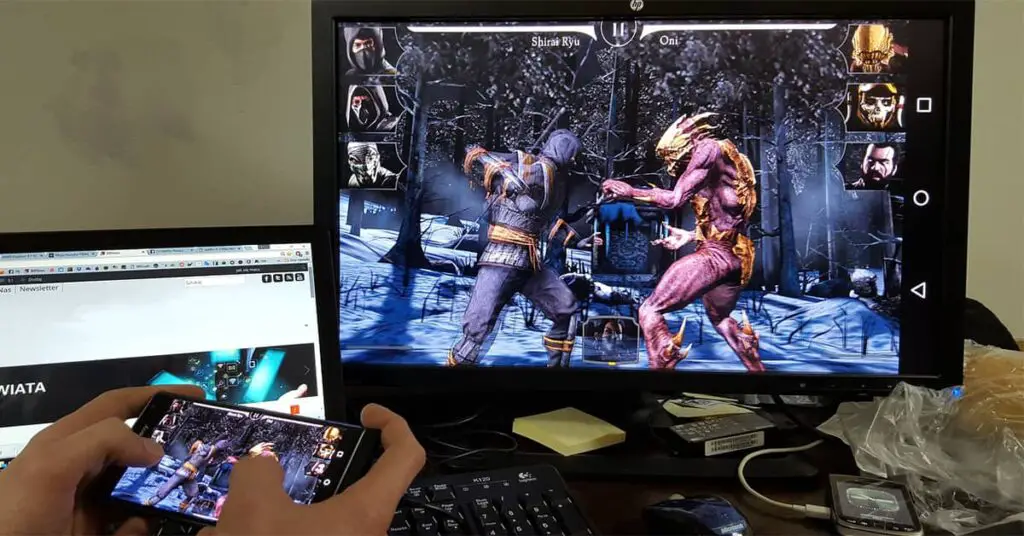How to Restore Game Progress on Android?
Some games, especially those with cross-platform compatibility, use external services such as Google Play Games and Game Center to save and restore game progress across multiple devices. In the following sections, we will explore the various methods of how to restore game progress on Android devices.
Where is Game Progress Saved on Android?
If you’re an avid gamer, it’s important to know where your precious game progress is saved on your Android device. Different games use different methods to store game progress, but most commonly, game progress is saved on your device’s internal storage or in the cloud.
When you save game progress on your device’s internal storage, it is stored locally, which means that you can easily access it without the need for an internet connection. This method is commonly used for offline games that do not require an internet connection to play.
On the other hand, cloud storage involves uploading your game progress to an external server or platform. Cloud storage is suitable for online games that require an internet connection to play.
How to Restore Game Progress on Android?
If you’ve lost your game progress on your Android device, there’s no need to worry. Here’s a step-by-step guide on how to retrieve game progress on Android:
Step 1: Check if your game progress is saved on your device’s internal storage
Most games save progress on your device’s internal storage, making it easy to retrieve. To check if your game progress is saved on your device, follow these steps:
- Open File Manager on your device.
- Navigate to the folder where the game is installed. This folder is usually located in the “Android” folder.
- Look for a folder that has the same name as the game you want to retrieve progress for.
- Open the folder to see if there is a file with the extension “.sav” or “.save”. This file contains your saved game progress.
- Copy the file to another location, such as your Google Drive or a USB drive, to back it up.
- Uninstall and reinstall the game on your device.
- Copy the saved file to the original folder where it was located.
- Launch the game and check if your progress has been restored.
Step 2: Use third-party apps to retrieve game progress
If your game progress is not saved on your device’s internal storage, you can use third-party apps such as Helium, Titanium Backup or Super Backup to retrieve it. These apps require root access to your device, so proceed with caution.
Step 3: Use Google Play Games to retrieve game progress
If you have previously enabled Google Play Games on your device, you can use it to retrieve your game progress. Follow these steps:
- Launch Google Play Games on your device.
- Tap the three horizontal lines in the top-left corner of the screen to open the menu.
- Select “Settings”.
- Tap “Save Games”.
- Toggle on “Auto-sync data”.
- Launch the game you want to retrieve progress for.
- Sign in with the same Google Play Games account you used to save your progress.
- Check if your progress has been restored.
Follow these steps to retrieve your game progress on Android. If you still can’t retrieve your game progress after following these steps, contact the game’s support team for further assistance.
Recovering Game Progress on Android with Google Play Games
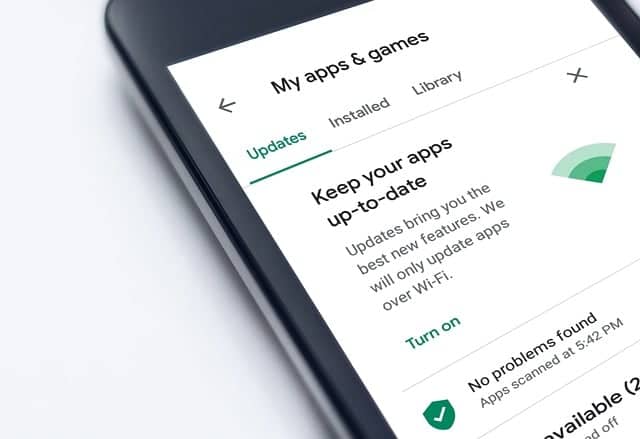
If you’re using an Android device, Google Play Games offers a simple and convenient way to save and restore your game progress across multiple devices. This feature is particularly useful if you are switching to a new device or simply need to reinstall a game.
Before we begin, ensure that you have signed in to your Google account on your device and have enabled Google Play Games by going to Settings > Google > Google Play Games.
How to Save Game Progress on Android Using Google Play Games
To save your game progress to Google Play Games, follow these simple steps:
- Start your game and play until you reach a point where you want to save your progress.
- Open the game’s settings menu and look for the option to save your game progress to Google Play Games.
- Follow the prompts to save your progress. You may be asked to sign in to your Google account if you haven’t already done so.
- Once your progress is saved, you can continue playing the game knowing that your progress is safe and can be restored if needed.
How to Recover Game Data on Google Play
If you need to recover your game progress on a new or existing device, follow these steps:
- Install the game on your new or existing device.
- Start the game and play through the tutorial or beginning stage until you can access the game’s settings menu.
- Look for the option to restore your game progress from Google Play Games.
- Follow the prompts to restore your game progress. You may be asked to sign in to your Google account if you haven’t already done so.
- Once the restore process is complete, your game progress should be restored to its previous state.
You can also check which games have saved data on Google Play Games by following these steps:
- Open the Google Play Games app on your Android device.
- Tap on the game you want to check.
- Scroll down to the “Saved Games” section. Here you’ll be able to see if data is saved on the device or on the cloud.
Recover Game Progress on Android Phone – Google Play Saved Games
In conclusion, Google Play Games is a useful tool for saving and restoring game progress on Android devices. By following the simple steps outlined in this guide, you can easily save and recover your game progress across multiple devices and ensure that your progress is never lost.
Restoring Game Progress from Game Center (iOS)
If you are switching from an iOS device to an Android device, or if your game progress is saved in the Game Center on iOS, you can still retrieve your game progress on your Android device. Here’s how:
- Open the game on your iOS device and go to the settings menu.
- Look for an option to save your game progress to the cloud or to another device. This may be called “Game Center,” “iCloud,” or something similar depending on the game.
- Select the option to save your game progress and wait for the process to complete.
- On your Android device, download the game and log in to the same account you used on your iOS device.
- Look for an option to restore your game progress from the cloud or another device. This should be in the same menu where you saved your game progress on your iOS device.
- Select the option to restore your game progress and wait for the process to complete.
- Once the restoration is complete, you should be able to pick up where you left off on your iOS device.
If you are having trouble restoring your game progress from the Game Center on iOS, try logging out and back into your Game Center account and repeating the steps above. If the issue persists, contact the game’s support team for further assistance.
How to Transferring Game Progress to a New Android Device?
If you have purchased a new Android device and want to transfer your game progress from your old device, don’t worry, it’s an easy process to follow. Here’s what you need to do:
- Ensure that both your old and new devices are connected to the internet.
- On your old device, open the game that you want to transfer progress from and go to its settings. Look for any options that allow you to back up your game progress to a cloud-based service or external storage device.
- If your game supports backup to a cloud-based service such as Google Play Games or Facebook, go ahead and back up your game progress to either of these services.
- If your game does not support cloud-based backup, look for any options that allow you to backup the game progress data to an external storage device such as an SD card or USB drive.
- If your game progress is backed up to a cloud-based service, download the game on your new device and log in to the service using the same account as your old device. Your game progress should be automatically restored on your new device.
- If your game progress is backed up to an external device, transfer the backup file to your new device and import it in the game’s settings. This should restore your game progress on your new device.
It’s important to note that not all games offer built-in support for game progress backup and transfer. In such cases, you may need to resort to using third-party apps or software to back up and transfer your game progress. However, be wary of using such apps as some may compromise the security of your device or the privacy of your data.
By following the steps outlined above, you can easily transfer your game progress to your new Android device and pick up right where you left off on your old device. Enjoy your games!
How to Troubleshooting Game Progress Restoration on Android?
Restoring game progress on Android can be challenging at times, especially if you face compatibility issues or technical glitches. Don’t worry, I’ve got you covered with some game progress recovery tips for Android.
Clear the Cache
If you are having trouble restoring your game progress, try clearing the cache of the game. This will clear any corrupt files and may solve the issue. To clear the cache, go to Settings> Apps > [specific game] > Storage > Clear Cache.
Reinstall the Game
If clearing the cache doesn’t work, try reinstalling the game. Uninstall the game, then redownload and reinstall it from the Google Play Store. This will reset the game and may solve the issue.
Check for Updates
If you are having trouble restoring your game progress, check if there are any updates available for the game. Updating the game to its latest version may solve the issue as updates often fix bugs and glitches. To check for updates, go to Google Play Store > My apps and games > [specific game] > Update.
Contact Customer Support
If none of these troubleshooting tips work, the best option is to contact the game’s customer support. They are experts in resolving technical issues and can guide you through the process of restoring your game progress.
Follow these game progress recovery tips for Android and you should be able to restore your game progress in no time.
Best Practices for Game Progress Backup on Android
Backing up your game progress is essential to avoid the frustration of losing hundreds of hours of hard work. There are several ways to back up and restore your game progress on Android.
1. Backing Up Your Game Progress with Google Play Games
One of the easiest ways to back up and restore your game progress on Android is through Google Play Games. Ensure that you are signed in to your Google account and that you have enabled the automatic game progress backup in the settings. To restore your game progress, simply sign in to your Google account on your new Android device and enable automatic game progress restore.
2. Backing Up Your Game Progress Manually
If you prefer to back up your game progress manually, you can use a file manager app to locate and copy the game progress files from your internal storage to an external storage device or cloud storage service such as Google Drive or Dropbox. Make sure to periodically update your backup files to ensure you always have the latest game progress data.
3. Restoring Your Game Progress with Game Launcher
Some Android devices come with a built-in game launcher that includes a game progress backup and restore feature. To back up your game progress using Game Launcher, launch the app and select the game you want to back up. Click on the game progress backup button and select your preferred backup location. To restore your game progress, simply select the game from the Game Launcher and click on the restore button.
4. Additional Tips for Game Progress Backup
- Always back up your game progress before updating your Android or the game itself.
- Use password protection or encryption to secure your backup files.
- Periodically check if your game progress is being automatically backed up, especially if you switch devices frequently.
- Consider using cloud-based services like Google Play Games or Game Launcher for easy and hassle-free backup and restore.
By following these best practices, you can ensure that your game progress is always secure and retrievable on any Android device.
Conclusion
Restoring game progress on Android can be a breeze with the right tools and techniques. With this guide, you now know how to restore game progress on Android internal storage or the cloud, transfer your progress to a new device, and troubleshoot common issues.