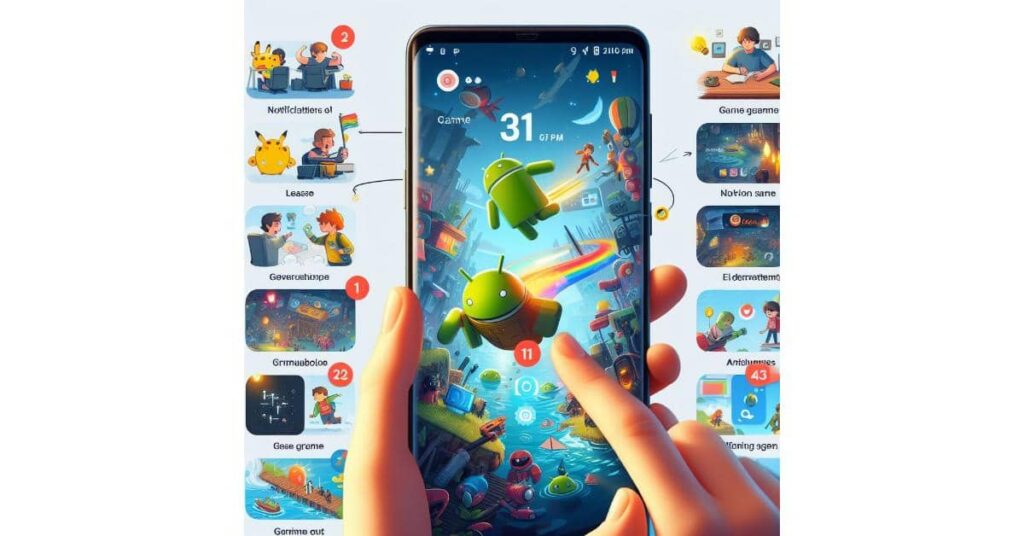How to Turn off Game Notifications On Android?
Are you tired of being constantly interrupted by game notifications on your Android device? Do you find it distracting when pop-ups and alerts from games disrupt your phone usage? We understand your frustration, and we’re here to help you regain control.
In this article, we will provide you with step-by-step instructions on how to disable game notifications on your Android device, allowing you to enjoy uninterrupted phone use. So, let’s get started on turning off those game notifications!
Steps to Disable Game Notifications on Android
If you’re tired of constantly receiving game notifications on your Android device and want to regain control over your phone’s alerts, follow these simple steps to turn off game notifications:
- Open the settings menu: Swipe down from the top of your screen to access the notifications panel, then tap on the gear-shaped icon to open the settings menu.
- Select “Apps & notifications”: Scroll down and tap on the “Apps & notifications” option. It may be labeled differently on some devices, such as “Applications” or “Application manager.”
- Choose the app: Locate and tap on the specific game app for which you want to disable notifications. This will open the app’s details page.
- Manage notifications: On the app’s details page, look for the “Notifications” or “App notifications” section and tap on it.
- Disable notifications: To turn off game notifications, toggle the switch next to “Allow notifications” or a similar option to the off position. This will effectively disable all game notifications from the selected app.
By following these steps, you can effectively mute game notifications on your Android device and enjoy uninterrupted phone use without constant interruptions from game pop-ups.
Now that you know how to disable game notifications on Android, you can regain control over your device and enjoy a more streamlined and distraction-free experience.
| Advantages | Disadvantages |
|---|---|
| Eliminates distractions and interruptions from game notifications | Potentially miss important notifications from other apps |
| Improves focus and productivity by reducing unnecessary alerts | Requires manual adjustment for each individual game app |
| Allows for a more personalized notification experience | May require re-enabling notifications for specific game features |
Additional Tips for Managing Notifications on Android
While turning off game notifications can help reduce distractions on your Android device, there are other ways to manage notifications in general. Here are some additional tips:
1. Prioritize Important Apps: Determine which apps are essential for you and prioritize their notifications. Go to your device’s settings, find the “Apps & Notifications” section, and customize the notification settings for each app accordingly.
2. Use Do Not Disturb Mode: Take advantage of the Do Not Disturb mode on your Android device. This feature allows you to silence all notifications or allow only important notifications during specified times, such as when you’re asleep or in a meeting.
3. Customize Notification Channels: Android devices provide the option to customize notification channels for individual apps. This allows you to control the categories of notifications you receive from each app. To access this feature, go to the app’s notification settings and configure the channels according to your preferences.
4. Clear Unwanted Notifications: Regularly review and clear unwanted notifications from your status bar and notification panel. Swipe away notifications that are no longer relevant or necessary to keep your device clutter-free.
By following these additional tips, you can effectively manage notifications on your Android device, ensuring that you receive only the most important alerts and minimize distractions throughout your day.
FAQ
How do I turn off game notifications on Android?
To disable game notifications on your Android device, follow these steps:
1. Open the Settings app on your Android.
2. Scroll down and tap on “Apps” or “Apps & notifications.”
3. Find and select the game for which you want to disable notifications.
4. Tap on “Notifications” or “App notifications.”
5. Toggle off the switch next to “Allow notifications” or “Show notifications.”
By turning off notifications for the specific game, you won’t receive any alerts or pop-ups while playing or using your phone.
Can I deactivate game notifications from multiple games at once?
Yes, you can disable notifications from multiple games simultaneously on your Android device. Here’s what you need to do:
1. Open the Settings app on your Android.
2. Scroll down and tap on “Apps” or “Apps & notifications.”
3. Tap on “See all apps” or “App info.”
4. From the list of installed apps, select the games you want to disable notifications for.
5. Tap on “Notifications” or “App notifications.”
6. Toggle off the switch next to “Allow notifications” or “Show notifications.”
By following these steps, you can effectively silence notifications from multiple games all at once.
How do I manage notifications in general on my Android device?
Aside from disabling game notifications, you can manage notifications in general on your Android device using these tips:
1. Open the Settings app on your Android.
2. Scroll down and tap on “Apps” or “Apps & notifications.”
3. Tap on “Notifications” or “App notifications.”
4. From here, you can customize settings for individual apps, such as changing the notification sound, enabling or disabling vibration, or setting priority levels.
By managing notifications, you can declutter your notification panel and have more control over the alerts you receive on your Android device.