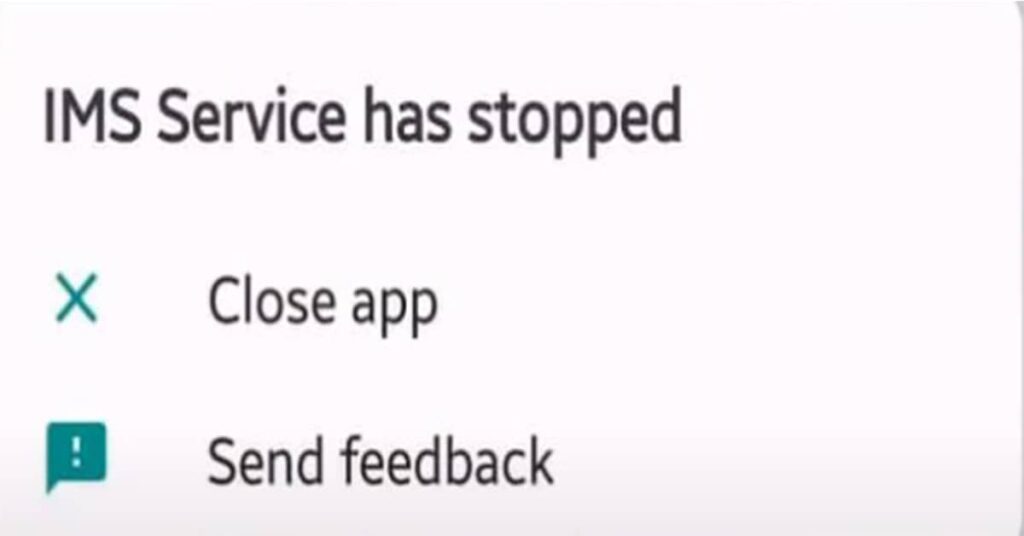How To Fix IMS Service Keeps Stopping: Simple Fixes & Tips
Are you experiencing IMS service keeps stopping error on your device? This can be frustrating, especially if you rely on IMS service for messaging and other functions. Fortunately, resolving IMS service error is not as complicated as it seems. In this article, we will explore simple fixes and tips that will help you troubleshoot and resolve IMS service error, ensuring uninterrupted device usage.
Fix IMS Service Keeps Stopping and Understanding IMS Service Error
If you’re experiencing an IMS service error on your device, it can be frustrating and hinder your ability to use certain apps and features. But before you can fix the issue, it’s important to understand what IMS service is and what might be causing the error.
IMS stands for IP Multimedia Subsystem, which is a core component of the telecommunications network. It enables the use of multimedia services, such as video calling and messaging, over an LTE network. The IMS service error occurs when there is a problem with this system, which can result in apps crashing or not functioning properly.
There are several possible reasons why IMS service error occurs. It could be due to a software update that didn’t install correctly, network issues, or simply a glitch in the system.
To troubleshoot IMS service error, try clearing the app cache and data or disabling and enabling the IMS service. If the error persists, it may be necessary to take more advanced steps such as resetting network settings or factory resetting the device.
Understanding the cause of IMS service error is key to resolving the issue and enjoying uninterrupted device usage.
Simple Fixes for IMS Service Error
Are you experiencing IMS service errors such as the service not working, IMS service keeps closing, or IMS service keeps crashing? These issues can be frustrating, but thankfully, there are simple fixes you can try to resolve the problem.
Note that these solutions may vary depending on your device and Android version.
| Fix | Description |
|---|---|
| Clear Cache and Data | If the IMS service error is caused by corrupted data, clearing the cache and data can often resolve the issue. To do this, go to Settings > Apps > IMS Service > Storage > Clear Cache and Clear Data. |
| Disable and Enable IMS | Sometimes, disabling and re-enabling the IMS service can fix any issues. To do this, go to Settings > Apps > IMS Service > Disable. Wait for a few minutes, then Enable it again. |
| Restart Your Device | Restarting your device can often fix various issues, including IMS service error. Press and hold the Power button, then select Restart. |
Try each of these solutions one at a time, then check if the IMS service error has been resolved. If not, you can try the more advanced fixes in the next section.
Advanced Fixes for Persistent IMS Service Error
If you have tried the simple fixes in the previous section but are still experiencing IMS service error, don’t worry. There are a few more advanced fixes you can try to resolve the issue.
Note: These solutions may erase your device’s data, so make sure to back up your important files before proceeding.
Reset Network Settings
Resetting your device’s network settings can help resolve IMS service error caused by network issues. To do this, go to Settings > System > Reset options > Reset Wi-Fi, mobile & Bluetooth. This will erase your device’s network settings and passwords, so you will need to set them up again.
Factory Reset
If resetting the network settings didn’t work, you can try performing a factory reset on your device. This will erase all data and settings on your device, so make sure to back up your important files before proceeding.
To perform a factory reset, go to Settings > System > Reset options > Erase all data (factory reset). Follow the on-screen instructions to complete the process.
Contact Technical Support
If none of the above solutions work, you may need to contact your device’s technical support for further assistance. They may be able to provide a software update or diagnose any hardware issues that may be causing IMS service error.
Remember, IMS service error can impact your device’s usability, so it’s important to resolve the issue as soon as possible. Try the simple fixes first, and if they don’t work, move on to the more advanced solutions. Good luck!
Conclusion
Congratulations! You made it through our guide on how to fix IMS Service Keeps Stopping. We hope that the tips and tricks we provided were helpful and that you were able to resolve the issue successfully.
IMS service error can be frustrating, but with the right troubleshooting steps, you can enjoy uninterrupted device usage once again. Remember, clearing cache and data, disabling/enabling IMS, and restarting your device are simple fixes that can go a long way. However, if the problem persists, don’t hesitate to try more advanced solutions like resetting network settings or performing a factory reset.
We appreciate your feedback and invite you to share your experience with IMS service error in the comments section below. If you have any additional questions or concerns, feel free to reach out to our support team for further assistance.
Thank you for choosing our guide as your go-to resource for troubleshooting IMS service error. We hope to see you again soon!