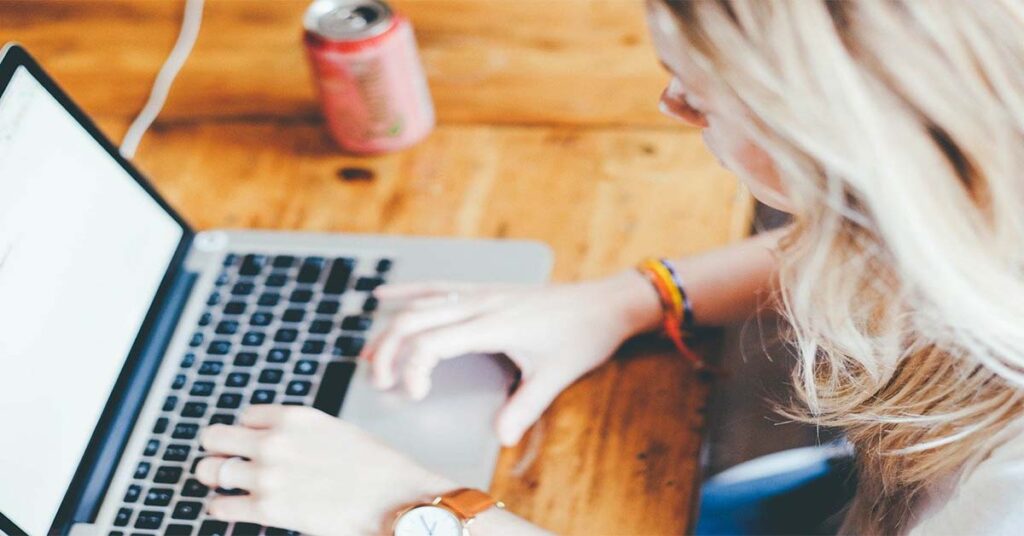Lately, I’ve been noticing that my keyboard is frequently getting locked. It’s probably because of the way I’m using it, but honestly – it can be really annoying to have to unlock the keyboard every time before you can use it again! Luckily, there are a few ways that you can solve this problem. In this blog post, we’ll discuss how to unlock keyboard locks your keyboard might have and enjoy uninterrupted typing. So let’s find…
What are the reasons the Keyboard gets locked?
There are a few reasons that your keyboard might get locked, but the most common reason is that you accidentally tapped the Caps Lock key. If this happens to you frequently, make sure it’s not enabled in System Preferences under Keyboard. Another way for your keyboard to become locked will be if you press and hold one of the modifier keys (Option, Command, Control, or Shift) for too long. So keep reading to know how to unlock keyboard in windows when it’s locked.
Also, read How To Rollback NVIDIA Drivers in Windows 10?
How to Unlock Keyboard in Windows?
Here have 7 solutions to do how to unlock keyboard in Windows if it is locked.
Using mouse
One way to unlock your keyboard is by using the mouse. If you position the mouse cursor over the lock and click, the keyboard will unlock. Another way to do it is by pressing down on any key on the keyboard – this will also unlock it.
Turn off filter keys
If you want to unlock the keyboard without using a mouse, you can also just turn off filter keys on your computer. To do this, go into the control panel and then click on “Ease of Access Center” You’ll find an option there called “Make the keyboard easier to use” make sure that there is no checkmark next to it, as this will turn it on. Then, click “Save” and the filter key should be turned off now.
How to turn off filter keys in windows 10?
- Search and go to Ease of Access settings
- Choose keyboard option on left side
- Turn off use filter keys option
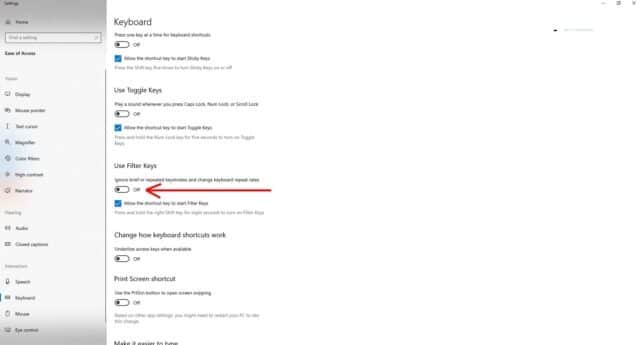
Check keyboard is connected properly
If you’re having problems with the keyboard, it might be because there is a problem with its connection. so double-check your keyboard cable ports and clean them better.
Here you can find the best guides for Transport your PC with safety.
Clean the keyboard
If your keyboard is dirty, it can cause some problems for you. Try cleaning out all the dust and crumbs that might be in between the keys – this will definitely help to fix any issues with your keyboard.
Restart computer
If you’ve tried all of the above methods and your keyboard is still locked, you might have to restart your computer. This will usually fix any problems that are happening with the keyboard.
Hopefully one of these methods helped you unlock your keyboard so that you can continue typing away! If not, don’t worry – just keep trying until you find the one that works for you.
Update keyboard drivers
Still having problems unlocking your keyboard, it might be because your keyboard drivers need to be updated. To do this, go into the control panel and then click on “Device Manager.” You’ll see a list of all of the devices that are installed on your computer – look for “Keyboards” and double-click on them. If there are any yellow exclamation marks next to it, that means that the driver is not up-to-date. To update it, right-click on “Keyboards” and then click on “Update Driver Software.” You can either do a manual search or let Windows automatically find the best drivers for your device.
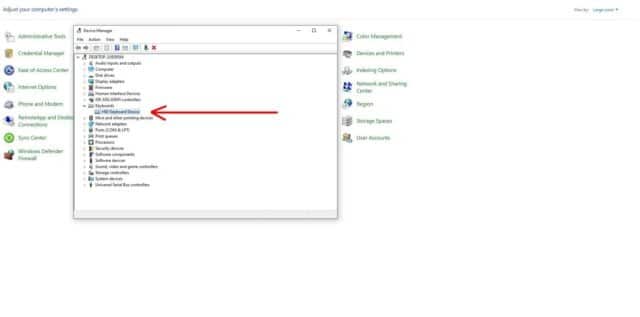
Plug the keyboard on another computer
If you’re still having problems, try plugging your keyboard into another computer to see if it works. If not, then there might be something wrong with the actual hardware of the device and you will have to replace it or get a new one.
Try to get a new keyboard
If none of the above worked for you, then it might be time to get a new keyboard. There are lots of different brands and styles that you can choose from – try looking at Best Buy or Amazon if you want to find great deals on keyboards.
Know more information about unlocking your laptop when the keyboard not working.
Conclusion: How to Unlock Keyboard
Hopefully, you got a really helpful solution on how to unlock keyboard when it’s got locked. anyway, all ways try to keep your keyboard clean and without dust, it gives some extra protection for the keyboard. ok, if you have any other solution for this comment below and share your ideas. Thank you, Good day!