If you have been waiting for a popular game to be updated on Steam, then your wait is over. In this blog post, we will show you how to update a game on Steam with step by step guide with images.
How to Update a Game on Steam Automatically
- Open the Steam Client application on your PC.
- Click on Library on the left side of the screen and then choose a game you want
- Right-click chose the game and select properties
- Click on the update tab
- Choose Always keep this game updated option under the automatic updates, now you are done
Also,read how to change game on twitch while streaming
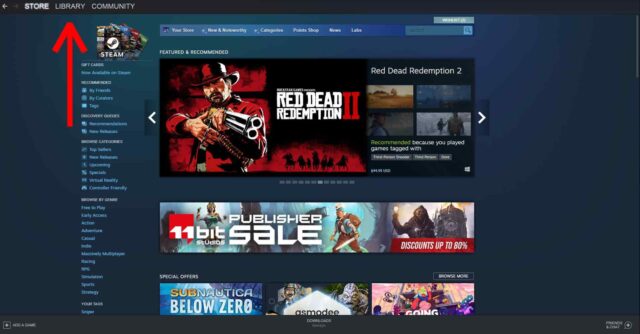
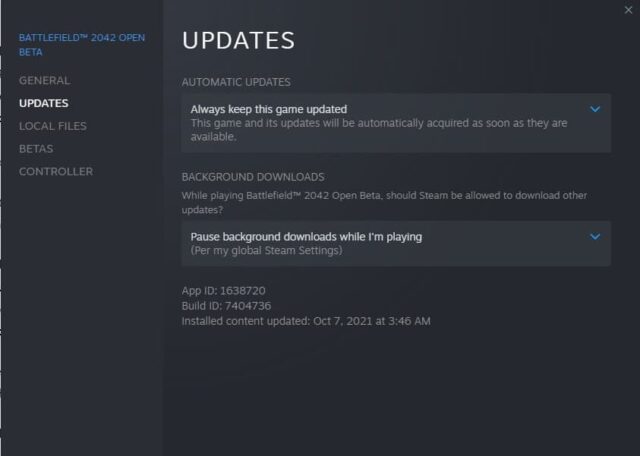
That’s it! Your games will now be updated automatically when new updates are available for your Steam games. This can save you time that would otherwise have been spent manually updating all of your games, especially if you own many of them on Steam!
How to Update a Game on Steam Manually
- Open the Steam Client application on your PC.
- Click on Library on the left side of the screen and then choose downloads
- Select a game you want in downloads
- Right-click and select the update option on the top
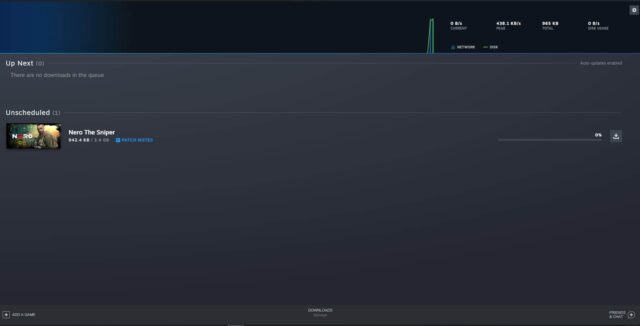
This will bring up a dialogue box with buttons labeled Cancel, Update, or Ignore at the bottom. Clicking Update will download and install the updates for that game. If you click Ignore, Steam will ignore this particular update but continue to check for new updates every time you open it.
How to Update a Game on Steam Using Community Content
- Open up your desired Steam game by double-clicking its name in your library list or single-clicking its box art image.
- Click on the Community tab, which appears below the Store and above Help.
- In this new window that opens up, you should see a list of all available community content for your game (images, videos, workshop items).
- Just click Follow to any item that looks interesting or useful to you to download it into your Steam directory.
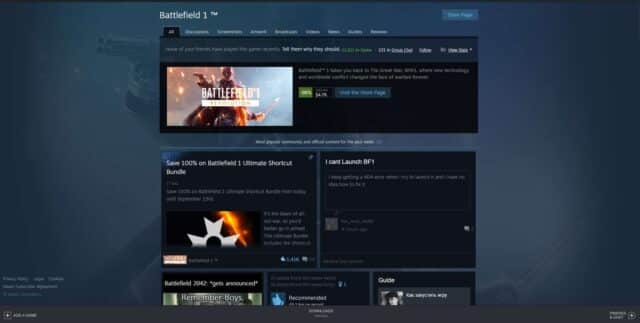
Step-by-step guides are created based on the type of update.
If you want to make a complete game installation “BETAS” option, follow these steps:
- Go to your games library and find the game that needs updating in your Steam client.
- Right-click on it and select “Properties.” In this window, you will see information about the game.
- Click on the tab that says “BETAS.” This is where you can select if you want to update or not automatically. Leaving it set to “NONE” means the client won’t try and download any files related to this title when they become available.
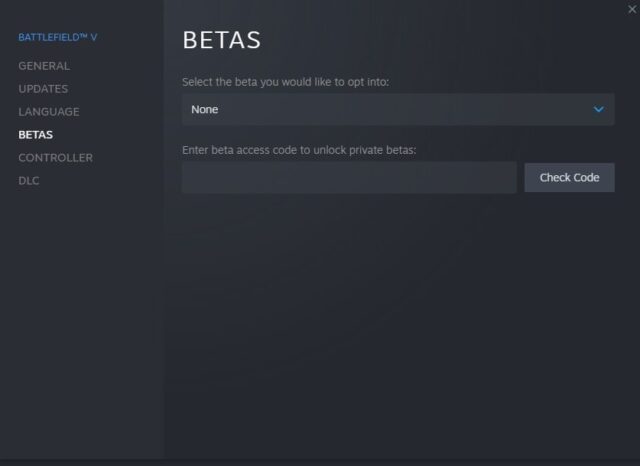
If you want to update a game’s DLC, follow the below steps:
- Go to your games library and find the title that needs updating in your Steam client.
- Right-click on it and select “Properties.” In this window, you will see information about the game. You can also access its properties by right-clicking on the title and choosing “Properties” from that menu as well.
- Click on the tab called “DLC.” In this tab, you will see a list of all available downloadable content for your game, followed by their current status.
- If there is any new DLC available, it should be noted here with an option to install next to it.
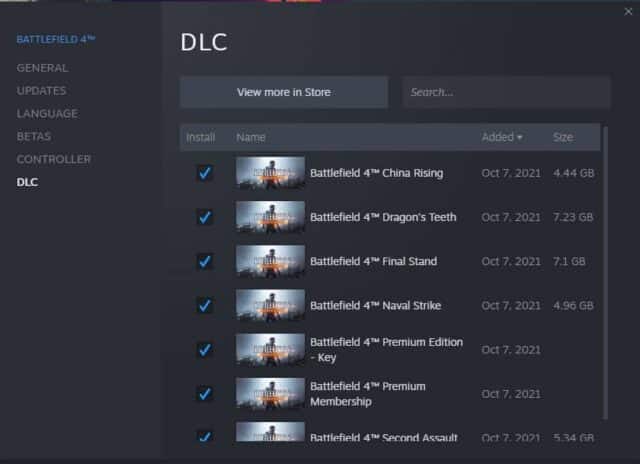
Final Words:
With this information, you should be able to update your game on Steam successfully. However, if you run into any issues or have questions about the process, please don’t hesitate to contact us for more Help.

![How to Update a Game on Steam [Step by Step] 1 How to update a game on steam](https://www.gamedotro.com/wp-content/uploads/2021/10/How-to-update-a-game-on-steam-1024x536.jpg)
