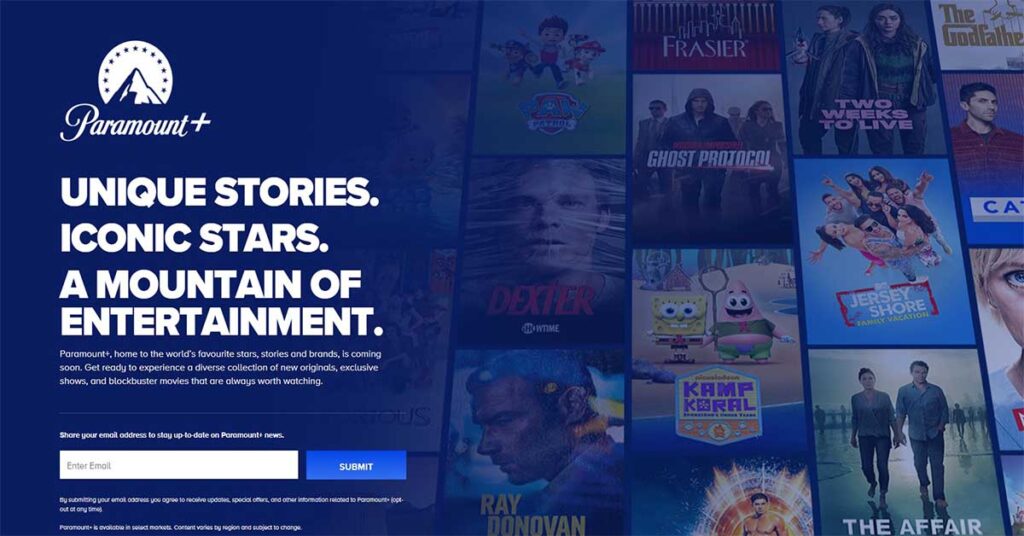How to Install and Watch Paramount Plus on PS5? 2024 Updated
Are you looking to find out what Paramount Plus is? Would you like to know how to install it and how to watch Paramount Plus on PS5 (Playstation 5)? If so, then this blog post is for you. Paramount Plus has many benefits including access to movies, TV shows, and sports content. It also has a video player that allows for offline viewing.
Immerse yourself in the world of entertainment with Paramount Plus on your PS5. This step-by-step guide will walk you through the process of setting up, optimizing, and enhancing your streaming experience.
Whether you’re dealing with compatibility checks, internet stability, or accessing geo-restricted content with a VPN, we’ve got you covered. Dive into troubleshooting common issues and discover additional features to make the most of your Paramount Plus subscription on your gaming console.
Setting Up Your PS5 for Paramount Plus Streaming

Checking System Compatibility
Before diving into the world of Paramount Plus on your PS5, it’s crucial to ensure your console is compatible and ready for streaming. First, check that your PS5 system software is up to date; this is a key step to avoid any compatibility issues. You can do this by navigating to the ‘System Software Update’ section in your settings.
Next, confirm that your PS5 has sufficient storage space for the Paramount Plus app. The app itself is not large, but it’s always good practice to have some extra space for app data and updates. Here’s a quick checklist to help you prepare:
- Ensure your PS5 system software is the latest version.
- Verify that you have a stable internet connection.
- Check for at least 100 MB of free storage space.
Once you’ve ticked off these items, you’re all set to move on to downloading the Paramount Plus app and starting your streaming adventure!
Downloading the Paramount Plus App
Once you’ve confirmed that your PS5 is ready for streaming, it’s time to bring Paramount Plus on PS5. The process is straightforward and user-friendly. Here’s how to get Paramount Plus on PS5:
- Navigate to the PlayStation Store from your PS5 home screen.
- Use the search function to find the Paramount Plus app.
- Select the app and click ‘Download’ to install it on your console.
After the download is complete, you’re just a step away from enjoying a vast library of shows and movies.
Can you get Paramount Plus on PS5?
Absolutely, and it’s designed to integrate seamlessly with your gaming console for an optimal entertainment experience.
Once installed, the next question you might have is how to watch Paramount Plus on PS5. Simply open the app, and you’ll be prompted to sign in or create a new account if you’re a first-time user. Rest assured, can I get Paramount Plus on PS5?
Yes, you can, and the sign-in process is as simple as entering your credentials or following the on-screen instructions to set up a new account.
Signing in or Creating a New Account
Once you’ve downloaded the Paramount Plus app on your PS5, the next step is to sign in to your existing account or create a new one. If you’re a new user, simply select the ‘Sign Up’ option within the app. You’ll be asked to choose a subscription plan that suits your needs—whether it’s the ad-supported version or the commercial-free experience.
For those who already have a Paramount Plus account, enter your credentials and you’ll be ready to dive into the vast library of content. Here’s a quick guide to get you started:
- Select ‘Sign In’ on the app’s main screen.
- Enter your email address and password.
- If you’ve forgotten your password, use the ‘Forgot Password’ feature to reset it.
Creating an account is just as straightforward:
- Choose ‘Sign Up’ from the main menu.
- Pick the subscription plan that’s right for you.
- Fill in your details and payment information.
- Confirm your account and start streaming!
Remember, you can always change your subscription plan later if your viewing preferences evolve. Enjoy your streaming journey on Paramount Plus!
How do I install Paramount Plus on PS5?
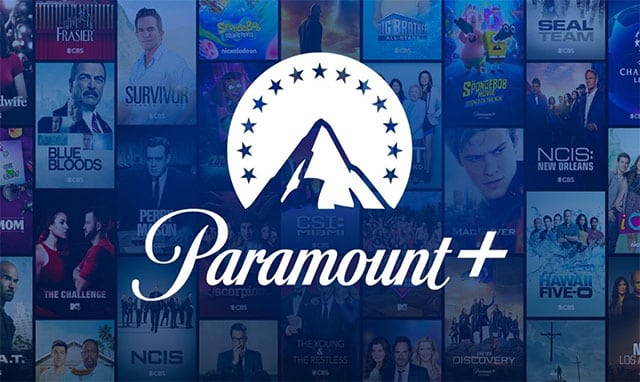
image credit: www.pcwebopaedia.com
However, we can mirror the content of Paramount Plus on Sony’s newest console. These steps will assist you in obtaining Paramount Plus.
- On your Smartphone, download the Paramount Plus and Screen Mirroring apps.
- Log in to the Paramount Plus account
- Connect your phone and PlayStation (make sure to connect the same wifi connections)
- Press the PlayStation button
- Search game base and goto option
- Now select your friend in-game base
- After will send a message to your friend at www.google.com on PS5.
- Click the sent link to your friend
- Go to https://tvee.app on your PS5
- Get your Smartphone and open the screen mirroring app
- Scan the QR code displayed in step 9.
- Click the screen mirroring button and select Start Broadcast on your phone.
- Now Get the Paramount Plus app on your phone and start streaming on PS5.
You can easily set up and watch Paramount Plus on ps5 or PS4 by watching the following video. and this video tutorial helps to know how to use the screen mirroring method step by step.
Video by Screen Mirroring App YouTube Channel
Optimizing Your Streaming Experience

Adjusting Video Playback Settings
Getting the best out of your Paramount Plus experience on PS5 involves tweaking the video playback settings to suit your preferences and the capabilities of your TV. Adjusting the color space and color control can significantly enhance the visual quality of your streams.
For instance, if the default Movie setting leaves your screen too dark, switching to HD or Auto in the color space settings can make a world of difference.
Sound plays a crucial role in your viewing experience as well. If you’re using a surround sound system, you have the option to minimize or amplify the announcer’s dialogue by adjusting the center channel volume.
This can be particularly useful when watching live sports events where you might prefer the ambiance of the crowd or the clarity of the commentary.
Here’s a quick guide to changing your video quality settings on Paramount Plus:
- Tap on the ‘More’ button in the app.
- Navigate to ‘Settings’.
- Scroll down to ‘Download Video Quality’ to adjust streaming quality.
Remember, the right settings can transform your streaming experience, so don’t hesitate to experiment with different adjustments to find what works best for you.
Ensuring a Stable Internet Connection
A stable internet connection is paramount when streaming on Paramount Plus. Ensure that your PS5 is connected to a network that can handle high-bandwidth activities like streaming HD content.
Sometimes, you might experience buffering or low-quality playback not due to your connection’s speed, but because of network throttling. This is when your Internet Service Provider (ISP) intentionally slows down your internet to distribute bandwidth evenly across users.
To combat this, consider these tips similar to optimizing a PS4’s internet connection for gaming: limit the number of devices connected to your network, consider changing your DNS settings, or even upgrade your internet plan if necessary. Here’s a quick checklist to help you maintain a smooth streaming experience:
- Check your HDMI setup and ensure you’re using high-definition options.
- Tune into the correct broadcast channels for the best quality.
- On busy days, like Super Bowl Sunday, prepare a backup plan such as an over-the-air antenna.
- Improve audio quality with a soundbar to enhance your overall viewing experience.
Remember, a little troubleshooting can go a long way in providing a seamless gaming and streaming experience on your PS5.
Exploring Content and Personalizing Recommendations
Diving into the vast library of Paramount Plus on your PS5 is an adventure in itself. Start by exploring the different categories and genres available. Whether you’re a fan of action-packed movies, heartfelt dramas, or educational documentaries, there’s something for everyone. Personalize your experience by rating shows and movies you’ve watched; this helps the platform’s algorithm suggest content tailored to your tastes.
Creating multiple user profiles is a breeze on Paramount Plus. Each profile can have its personalized recommendations, ensuring that every member of the household gets to enjoy their favorite content. Here’s a quick guide on managing profiles:
- On the “Who’s Watching?” page, select ‘Edit Profiles’ to customize your primary profile’s name and avatar.
- You’ll be prompted to choose 3 favorite genres to further refine your recommendations.
- For additional profiles, simply add a new one and repeat the personalization process.
Remember, the more you interact with the service by watching and rating content, the better Paramount Plus will become at recommending shows and movies that you’ll love. So sit back, grab your controller, and start your personalized entertainment journey today!
Using a VPN to Access Paramount Plus on PS5

Choosing the Right VPN Service
Selecting the right VPN service is crucial for accessing Paramount Plus on your PS5, especially if you’re aiming to reach geo-restricted content. Look for a VPN that offers fast speeds and reliable connections to ensure a seamless streaming experience. It’s also important to consider the number of servers and the locations they cover, as this will affect your ability to bypass regional blocks.
When comparing VPN services, take note of the following features:
- A strong track record of unblocking streaming services
- Robust security protocols to protect your privacy
- User-friendly interface for easy setup and use
- Responsive customer support for troubleshooting
Remember, while free VPNs might be tempting, they often come with limitations such as slower speeds, data caps, and fewer server options. Investing in a reputable paid VPN service can provide a more consistent and enjoyable viewing experience. Below is a comparison of some popular VPN services and their monthly rates:
| VPN Service | Monthly Rate |
|---|---|
| ExpressVPN | $6.67 |
| NordVPN | $3.39 |
| Surfshark | $2.29 |
| Proton VPN | $3.99 |
Before making a decision, take advantage of free trials or money-back guarantees to test the VPN’s performance with Paramount Plus. This way, you can ensure that you’re choosing the best service for your needs without immediate commitment.
Installing and Connecting to a VPN on PS5
Once you’ve chosen a VPN service, like the highly recommended ExpressVPN, the next step is to get it up and running on your PS5. Installing a VPN on your PS5 is not as straightforward as on other devices, but with a few steps, you’ll be ready to access a wider range of content on Paramount Plus.
Firstly, subscribe to your chosen VPN service. Then, download the VPN app onto a compatible device, such as a smartphone or PC, as the PS5 does not support direct VPN app installations. Here’s a simple guide to get you started:
- Subscribe to a premium VPN service.
- Download the VPN app on a compatible device.
- Open the app and connect to a server in the location where Paramount Plus is available, like the New York server for US content.
After setting up the VPN on a secondary device, you’ll need to share its VPN connection with your PS5. This can be done through a Wi-Fi hotspot or by connecting your PS5 to the VPN-enabled device via an Ethernet cable. Once connected, your PS5 will route its internet connection through the VPN, allowing you to enjoy the full Paramount Plus library.
Accessing Geo-Restricted Content
Once you’ve chosen and installed a VPN on your PS5, you’re just a few steps away from streaming Paramount Plus content that may not be available in your region. Bypassing geo-restrictions is a common reason for using a VPN, and it’s quite straightforward. Here’s how to do it:
- Open your VPN application on the PS5.
- Select a server located in a region where Paramount Plus is available, such as the US or UK.
- Connect to the server and wait for the confirmation that your IP address has changed.
Remember, the quality of your streaming experience may vary depending on the VPN service and the server’s performance. It’s always best to choose a reputable VPN provider to ensure a smooth and secure connection. According to a recent guide titled ‘Best VPNs for PS5 in 2024‘, you should navigate to your PS5’s Network settings and set up your internet connection without using a proxy server for optimal results.
Troubleshooting Common Issues

What to Do if the App Won’t Download or Install
Encountering issues when trying to download or install the Paramount Plus app on your PS5 can be frustrating. Don’t worry, there are several steps you can take to resolve this problem. First, ensure that your PS5 system software is up to date, as outdated firmware can sometimes hinder app functionality.
If the app still won’t download or install, try the following steps:
- Restart your PS5: A simple restart can often clear up any temporary glitches that may be preventing the app from downloading.
- Clear your PS5’s cache: Go to ‘Settings’ > ‘Storage’, and select ‘System Storage to clear the cache. This can help remove any corrupted data that might be causing installation issues.
- Check your internet connection: A stable and fast internet connection is crucial for downloading apps. Test your network connection to ensure it’s functioning properly.
If you’ve tried these steps and still face issues, consider reaching out to PlayStation support for further assistance. They can provide more in-depth troubleshooting to get you back to enjoying your favorite shows and movies on Paramount Plus.
Conclusion
And there you have it! With these simple steps, you can transform your PS5 into a portal for all the entertainment that Paramount Plus has to offer. Whether you’re in the mood for a blockbuster movie night or catching up on your favorite series, your PS5 is now equipped to deliver.
Remember, a reliable VPN like ExpressVPN can be your best friend if you’re accessing content from outside the US. So grab your controller, get comfy on the couch, and dive into the vast world of Paramount Plus, all from the convenience of your PlayStation 5. Happy streaming!
Frequently Asked Questions
Can I watch Paramount Plus on my PS5?
Yes, you can stream Paramount Plus on your PS5 by downloading the Paramount Plus app from the PlayStation Store and signing in with your account details.
How do I download the Paramount Plus app on my PS5?
To download the Paramount Plus app on your PS5, go to the PlayStation Store, search for ‘Paramount Plus’, select the app, and click ‘Download’.
What should I do if I’m having trouble logging in to Paramount Plus on my PS5?
If you’re experiencing log in issues, ensure your PS5 firmware is up to date, check your account credentials, and if the problem persists, contact Paramount Plus support.
How can I improve streaming quality on Paramount Plus on my PS5?
To improve streaming quality, ensure your PS5 is connected to a stable and fast internet connection, adjust the video playback settings on the app, and consider using a wired connection if Wi-Fi is unstable.
Is it possible to use a VPN to access more content on Paramount Plus on my PS5?
Yes, you can use a VPN to access geo-restricted content on Paramount Plus. Choose a reliable VPN provider, install the VPN on your device, and connect to a server in the desired country.
What devices are compatible with Paramount Plus besides PS5?
Paramount Plus is compatible with a wide range of devices including Android and iOS devices, Roku, Amazon Fire TV and Firestick, Xbox, PlayStation 4, Chromecast, Apple TV, Android TV, and various smart TVs.
What devices support Paramount Plus?
Amazon Fire TV.
Android TV.
Apple TV.
Chromecast.
Playstation 4.
Roku.
Samsung Smart TVs.
Xbox One.
iOS and Android phones and tablets.
Windows 10.
Can you get Paramount Plus on Xbox?
Yes, you can get Paramount Plus on Xbox One.
Why does Paramount Plus crash so much?
If Paramount Plus is crashing often, it may be due to a weak internet connection. Try restarting your router or modem, and if that doesn’t work, you may need to cancel and re-subscribe to the service.
What type of content is available on Paramount Plus?
TV shows.
Movies.
Live sports.
News.
Original programming.
How much is the Paramount Plus?
The monthly subscription fee for Paramount Plus is $4.99. However, there is a 7-day free trial period for new users.
Does Paramount Plus have any commercials?
No, Paramount Plus does not have any commercials. This means that you can watch your favorite shows and movies without any interruptions!
How do I cancel my Paramount Plus subscription?
If you need to cancel your Paramount Plus subscription for any reason, you can do so by going to the “My Account” page on the Paramount Plus website. From there, simply select the “Cancel Subscription” option. You will still be able to access all of the content that you have paid for up until that point, but will not be charged for any future months.
More: