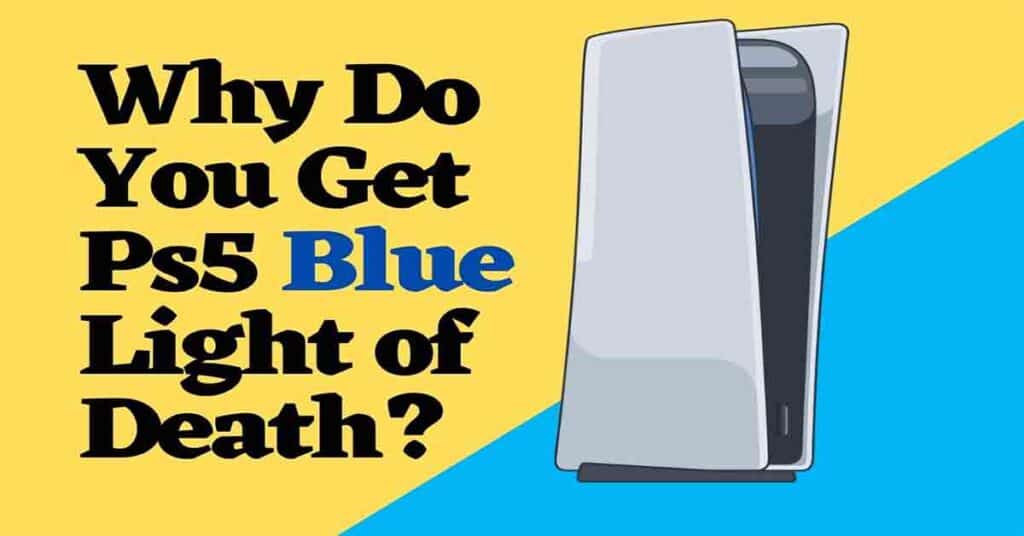PS5 Blue Light of Death – What Causes & How To Deal With It?
The PlayStation 5 (PS5), Sony’s latest gaming console, has taken the gaming world by storm. However, like any sophisticated piece of technology, it’s not immune to issues. One of the most frustrating problems PS5 users encounter is the dreaded Blue Light of Death (BLoD). In this blog post, we’ll delve into what causes the PS5 blue light of death issue and explore effective fixes.
What Is the PS5 Blue Light of Death?

The PS5 Blue Light of Death manifests as a blinking blue light in the center of the console. Instead of transitioning to the usual white light, the console remains stuck in this blue state. Essentially, it’s a sign that something has gone awry during startup, preventing the PS5 from functioning normally.
Common Causes of BLoD:
- Power Connection Issues:
- Before diving into complex solutions, start with the basics. Check the power connection for your PS5. Ensure that the power cable is securely plugged into the console. If needed, clean the cable and try using a different one.
- HDMI Connection Problems:
- The PS5 connects to your display device (usually a smart TV) via an HDMI cable. Faulty HDMI connections can lead to issues like the BLoD. Replug or replace the HDMI cable to rule out this possibility.
- Software Corruption:
- Sometimes, software glitches cause the BLoD. It’s essential to troubleshoot within the PS5’s system.
7 Fixes for the PS5 Blue Light of Death:
- Check the Power Connection:
- Disconnect and re-plug the power cable to ensure a secure connection. Clean the cable if necessary.
- Inspect the HDMI Connection:
- Replug or replace the HDMI cable to rule out any issues.
- Restart in Safe Mode:
- Boot the PS5 in safe mode by holding down the power button until you hear two beeps. From there, troubleshoot the problem.
- Power Cycle the Console:
- Turn off the PS5 completely, unplug it, wait for 60 seconds, and then plug it back in.
- Update System Software:
- Ensure your PS5 is running the latest system software. Updates often fix bugs and glitches.
- Reset the PS5:
- As a last resort, perform a factory reset. Be aware that this will erase all data, so back up your important files first.
- Contact Sony Support:
- If none of the above fixes work, reach out to Sony’s customer support for professional assistance.
The blue light blinking problem will not let you play games on the gaming console as you will find it difficult to boot up the device. So, how to solve this problem? Read the article to find out more about why your Ps5 blinking blue light.
Why Do You Get PS5 Blue Light of Death?
Many PS5 users encounter this issue. The main reason behind Ps5 blue light is due to a system failure. If there is a faulty connection to the HDMI cable, there are possibilities for the blue light blinking issue.
Lack of power is another reason the blue light blinks in your gaming console. Some people who haven’t come across such an issue might not have a clear idea of this issue.
PS5 blue light of death means once you turn on your PS5, you will find the blue light blinking on the console that will not allow it to display the home screen. The blue light flashes when your PS5 is frozen due to software failure.
The solder joints are present under the APU of the motherboard. If any faulty joint is there, it may cause Ps5 blue light of death. Some other causes why you experience this issue might be improper shutting down of the PS5, if your PS5 software is old, or any corruption in the console hard drives.
Although this problem will interrupt the performance, you can fix yourself by learning the process. The article’s next section will provide the procedure to fix Ps5 blue light of death issues.
Want to know how to watch Discovery Plus on PS5? Here is your blog post.
How Can You Fix Ps5 Blue Light of Death? (Video)
Advanced Troubleshooting:

If the basic fixes mentioned in the original post don’t resolve the issue, consider these advanced steps:
- Rebuild Database:
- Boot the PS5 in safe mode and select the “Rebuild Database” option. This process can fix corrupted data structures.
- Note: It won’t delete your games or saved data.
- Inspect Internal Components:
- If you’re comfortable with hardware, open up your PS5 (only if it’s out of warranty) and check for loose connections or damaged components.
- Caution: Opening the console may void the warranty.
- Professional Repair Services:
- If all else fails, contact Sony’s official repair services or visit an authorized service center.
- Tip: Document the BLoD occurrence and any troubleshooting steps you’ve taken before seeking professional help.
Remember, patience and methodical troubleshooting are key. The PS5 is a powerful machine, and with the right approach, you can overcome the Blue Light of Death and get back to your gaming adventures.
Conclusion
The PS5 Blue Light of Death can be a frustrating experience for gamers eagerly awaiting their next gaming session. However, armed with the knowledge of its causes and effective fixes, you can navigate this issue with confidence.
Remember to troubleshoot step by step, starting with the basics like power and HDMI connections. If those don’t yield results, explore safe mode, and system updates, and even consider a factory reset if necessary. And if all else fails, don’t hesitate to reach out to Sony’s customer support for professional assistance.
Keep your PS5 well-ventilated, stay up-to-date with firmware updates, and enjoy uninterrupted gaming sessions.