Switching SIM Cards Between iPhones: Easy Guide & Tips
Switching SIM cards between iPhones can seem like a daunting task, but fear not! With this easy guide and some helpful tips, you can make the process simple and stress-free. Whether you’re transferring a SIM card to a new iPhone or simply switching it between devices, we’ve got you covered.
First, let’s take a quick look at SIM cards and compatibility to ensure you’re familiar with the basics before diving into the steps of the SIM card swap process.
Understanding SIM Cards and Compatibility
SIM cards, short for Subscriber Identity Module cards, are small removable chips that are inserted into mobile devices to identify the device’s network and allow users to connect to mobile networks. When switching SIM cards between iPhones, it’s important to understand the different types of SIM cards and their compatibility with each iPhone model.
Most modern iPhones use a nano-SIM, which is the smallest SIM card size, while older models may use a micro-SIM or standard SIM. Before swapping SIM cards, make sure that the new SIM card is the same size as the old one and compatible with the iPhone model it will be used in.
To remove the SIM card from an iPhone, locate the SIM tray on the side of the phone and insert a paperclip or SIM card removal tool into the small hole next to it. Gently push to eject the SIM tray and remove the SIM card.
Preparing for SIM Card Swap
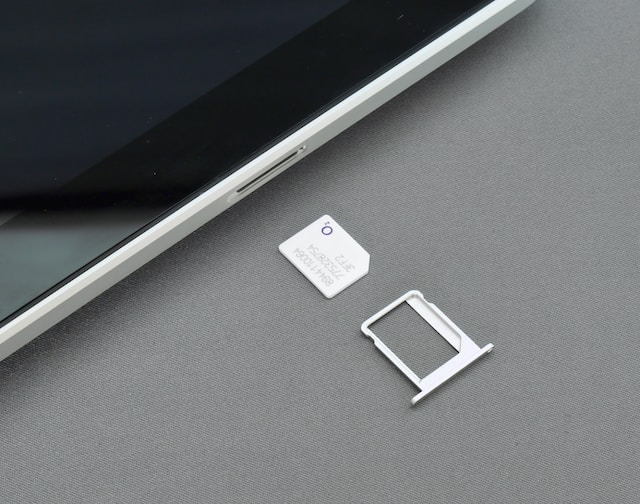
Before you switch SIM cards between iPhones, there are a few things you should do to prepare for a seamless transfer. Follow these steps to ensure a successful SIM card swap:
- Back up your old iPhone: Before you even take out your old SIM card, make sure to back up your old iPhone to iCloud or your computer. This way, you won’t lose any important data during the transfer process.
- Turn off both iPhones: It’s best to turn off both your old iPhone and your new iPhone during the SIM card swap to prevent any data loss or damage to the hardware.
- Locate the SIM card tray: The SIM card tray is usually located on the side of your iPhone (or on the top for older iPhone models). Use the SIM card removal tool (or a paper clip) to eject the tray.
- Remove the old SIM card: Carefully remove the old SIM card from the tray and set it aside. Be sure to keep it in a safe place.
- Insert the new SIM card: Take your new SIM card and place it into the tray, making sure it fits snugly. You may need to trim the SIM card to fit if it is a different size than your old one.
- Reinsert the tray: Slide the SIM card tray back into your iPhone and make sure it clicks into place.
By following these preparation steps, you can ensure a smooth SIM card swap with minimal risk of data loss or hardware damage.
Performing the SIM Card Swap
Once you have removed the SIM card from your old iPhone and located the SIM card slot on your new iPhone, it’s time to perform the swap. Follow these steps:
- Insert the SIM card into the new iPhone’s SIM card slot, making sure it is properly aligned.
- Power on the new iPhone.
- If prompted, enter your passcode or Apple ID credentials to unlock the device.
- You may see a message that says “SIM Not Supported” or “Invalid SIM.” This could mean that your new iPhone is locked to a specific carrier. Contact your carrier for assistance in unlocking the device.
- If the SIM is recognized, you may need to restart your device for the changes to take effect.
- Check to make sure the new iPhone is able to make and receive calls and access cellular data.
If you encounter any issues during the swap, you may need to contact your carrier for additional assistance.
Activating the New iPhone
Once you have successfully swapped the SIM card to your new iPhone, you will need to activate your device to use it. Activating your iPhone is a straightforward process that should take only a few minutes.
If you have purchased a new iPhone, follow the on-screen instructions to activate your device. You may need to enter your Apple ID and password to complete the setup process. Once the activation is complete, you will be able to use your iPhone with your new SIM card.
If you are transferring your SIM card to a used iPhone, ensure that the device is not locked to a specific carrier. You can check the carrier status by entering the device’s IMEI number on the carrier’s website.
If you are experiencing any issues with the SIM card activation process, try restarting your device or contacting your carrier for assistance.
Note: It is important to note that if you are switching from an Android device to an iPhone, you will need to use the Apple SIM card that comes with your new iPhone or purchase a new SIM card from your carrier. Android devices typically use a different type of SIM card than iPhones.
Troubleshooting SIM Card Issues
If your iPhone doesn’t recognize your SIM card after swapping it, there could be a few reasons why. Here are some possible causes and solutions:
Incorrect SIM Card Size
Make sure the SIM card you’re trying to insert matches the SIM card slot in your iPhone. For example, if you have an iPhone 6s or earlier, you need a SIM card that fits the standard SIM card slot. If you have an iPhone XR or later, you need a SIM card that fits the nano-SIM card slot.
Dirty or Damaged SIM Card
Check your SIM card for any dirt or damage. If it’s dirty, wipe it gently with a clean, dry cloth. If it’s damaged, you may need to get a new SIM card from your carrier.
Locked SIM Card
If your carrier has locked your SIM card, you won’t be able to use it in another iPhone. Contact your carrier to unlock the SIM card.
Software Update
If your iPhone shows a message saying “SIM card not recognized” after an iOS update, try restarting your iPhone. If the issue persists, go to Settings > General > About and check for a carrier settings update. If there’s an update, install it.
Hardware Issue
If none of the above solutions work, there may be a hardware issue with your iPhone. Contact Apple Support or visit an authorized repair center to get it checked and fixed.
Tips for a Smooth SIM Card Swap
Switching SIM cards between iPhones can be a simple process, but it’s important to follow the necessary steps to avoid any potential issues. Here are some tips to ensure a smooth SIM card swap:
- Turn off both iPhones: Before removing or inserting the SIM card, make sure both iPhones are turned off to prevent any damage to the devices.
- Choose the correct SIM card: Ensure that the SIM card you’re inserting is compatible with the iPhone you’re switching to. Check the card size and type before proceeding.
- Use a SIM card ejector tool: If you don’t have a SIM card ejector tool, a paper clip can be used to remove the SIM card tray. Insert the tool into the pinhole on the side of the iPhone to eject the tray.
- Handle the SIM card with care: Avoid touching the golden contacts on the SIM card to prevent any damage or issues. Handle the card by the edges and avoid bending or scratching it.
- Insert the SIM card correctly: Ensure that the SIM card is inserted into the tray correctly, with the contacts facing down. Push the SIM card tray back into the iPhone until it clicks into place.
- Follow activation instructions: Once the SIM card has been swapped, follow the activation instructions provided by your carrier to ensure the new iPhone is activated and ready to use.
- Check for any issues: If you encounter any issues, such as the SIM card not being recognized, try restarting the iPhone or contacting your carrier for assistance.
- Keep the old SIM card: In case of any issues or errors with the new SIM card, keep the old SIM card as a backup to switch back to if needed.
Conclusion
Switching SIM cards between iPhones is a straightforward process that requires minimal effort. As demonstrated in this guide, it involves removing the old SIM card, replacing it with a new SIM card, and activating the new iPhone.
If you encounter any issues, such as the SIM card not being recognized, try troubleshooting the problem by resetting the network settings or contacting your carrier.
Remember to back up your data before proceeding with the SIM card swap. Additionally, ensure that the new iPhone is compatible with your existing SIM card to avoid any compatibility issues.
Know more
Takeaway Tips
- Back up your data before swapping SIM cards
- Ensure the new iPhone is compatible with your SIM card
- If any issues arise, try troubleshooting by resetting network settings or contacting your carrier
By following these simple tips and steps, you can easily switch SIM cards between iPhones and enjoy uninterrupted service on your new device.


