Why Does My Phone Say SOS Only? Causes and Fixes
When you see the “SOS Only” message on your phone, it can be frustrating and worrisome. However, knowing the reasons behind this issue and practical solutions to resolve it can help ease your anxiety. Most of the iPhones face this problem. In this section, we will explore the possible causes of your phone displaying the “SOS Only” message and provide troubleshooting tips to restore your phone’s full functionality.
It is essential to note that several factors can lead to the “SOS Only” message on your phone. These can range from network connection issues, phone signal problems, lack of service, and more. To identify the underlying issue, it is crucial to understand these causes and their fixes.
So, why does my phone say SOS only? Let’s dive into the details and find out.
Network Connection Issues
If your phone is showing “SOS Only,” it could be due to network connection issues. There are several troubleshooting steps you can try to resolve this problem.
Troubleshooting steps:
- Check if your phone is in airplane mode.
- Verify if your phone is connected to a Wi-Fi network or cellular data.
- Restart your phone and check for signal.
- Remove your SIM card and reinsert it. Ensure the SIM card is properly inserted and functioning.
- Contact your service provider to see if there are any outages or network problems in your area.
If the above steps do not resolve the issue, try disabling the SOS Only mode on your phone. Here’s how to do it:
| Phone Model | Steps to Disable SOS Only Mode |
|---|---|
| iPhone | Settings > Cellular > Cellular Data Options and turn off “Enable LTE”. |
| Samsung | Settings > Connections > Mobile Networks > Network Mode and choose a different network mode. |
| Google Pixel | Settings > Network & Internet > Mobile Network > Advanced > Preferred network type and select a different network type. |
Disabling SOS Only mode may help to restore full phone functionality, but if the issue persists, contact your service provider for further assistance.
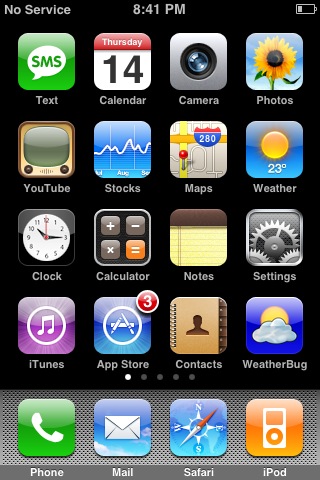
Phone Signal Problems and SOS Only: Causes and Fixes
If your phone has a signal but keeps displaying the “SOS Only” message, there may be phone signal problems affecting its normal functionality. In this section, we will explore the possible reasons behind this issue and suggest practical solutions to solve it.
Why Does My Phone Say SOS Only When I Have Signal?
One common cause of the “SOS Only” message is a weak signal or poor network coverage in your area. If the signal strength is not sufficient, your phone may only be able to make emergency calls, hence the “SOS Only” message.
Another possible reason is a SIM card error or damage. If your SIM card is not properly inserted or has been damaged, it may cause connectivity issues and result in the “SOS Only” message.
Phone Stuck in SOS Mode: How to Fix It?
If your phone is stuck in SOS mode, try these troubleshooting steps:
- Restart your phone to reset its network settings
- Remove and reinsert your SIM card to ensure it is properly connected
- Confirm that your service provider is not experiencing any network outages
- Try switching your network mode to 2G, 3G, or 4G depending on your phone’s capabilities
- Check your phone’s antenna to ensure it’s not damaged or obstructed
- Contact your service provider if the problem persists
Phone Signal Stuck on SOS Only: What to Do
If your phone’s signal is stuck on SOS Only and you are unable to make regular calls or use mobile data, try the following:
- Check your phone’s network settings and ensure that “Airplane Mode” is turned off
- Ensure that your service plan is up to date and active
- Try manually selecting a network operator
- Reset your phone’s network settings and restart it
- Replace your SIM card if it is damaged or not working properly
- Contact your service provider if none of these steps resolves the issue
With these fixes and troubleshooting steps, you should be able to resolve the “SOS Only” message on your phone due to signal problems.
No Service on Phone
If your phone displays “SOS Only,” it could be due to a lack of service. This issue is common in areas with poor network coverage or when traveling to remote locations.
To troubleshoot this issue, try the following steps:
- Restart your phone to ensure the connectivity is reset.
- Verify that your phone is not in Airplane mode. If it is, turn it off.
- Check if the SIM card is correctly inserted in the phone. If not, power off the device, remove the SIM card, and then reinsert it.
- Ensure that your service provider allows full coverage in your area. Some providers only offer SOS coverage in certain locations.
If none of the above steps work, call your service provider to verify if there are any network problems or outages in your area. They can also check if your account is in good standing and your service plan includes full coverage.
By following these steps, you should be able to diagnose and resolve the issue of your phone showing “Emergency Calls Only” or “No Service.”
Troubleshooting Phone Network
If your phone is showing “SOS Only” despite having a signal, there could be network issues affecting your phone’s functionality. Here are some troubleshooting steps to help you fix phone network problems:
- Restart your phone: A simple phone restart can often rectify network issues, including the “SOS Only” message.
- Check your network settings: Ensure that your phone’s network settings are correct and that your phone has access to your network operator’s coverage.
- Remove and reinsert your SIM card: Sometimes removing and reinserting your SIM card can help fix network issues.
- Check for any network outages: Check if there are any network outages in your area, which could be the cause of your “SOS Only” message. You can contact your service provider to inquire about any ongoing network issues.
- Update your phone: Check if there are any pending software updates for your phone and install them, as they often contain bug fixes and other stability improvements that can help fix network issues.
- Perform a factory reset: If all else fails, performing a factory reset can often resolve persistent network issues. However, keep in mind that a factory reset will delete all data on your phone, so make sure you have a backup of your important files and contacts before proceeding.
By following these troubleshooting steps, you should be able to identify and rectify most common phone network problems, including the “SOS Only” message on your phone. If the issue persists, contact your service provider for further assistance.
Conclusion
Experiencing the “SOS Only” message on your phone can be a frustrating experience, but it is important to remember that there are solutions and fixes available. By following the troubleshooting steps outlined in this article, you should be able to identify and resolve the root cause of the issue.
If you have tried all the troubleshooting steps and the issue persists, it is recommended that you contact your service provider for further assistance. They may have additional solutions or may need to investigate network or service issues that are beyond your control.
We hope that this article has provided helpful information to resolve the “SOS Only” issue and restore your phone’s full functionality. Remember to stay patient and persistent, and don’t hesitate to reach out for help if needed.
FAQ
Why does my phone say SOS only?
Your phone might display the “SOS Only” message due to network connection issues, phone signal problems, or a lack of service. It can also occur if your phone is stuck in SOS mode. The following sections will provide more detailed explanations and solutions for these problems.
How do I fix network connection issues?
To troubleshoot network connection issues, you can try the following steps: – Ensure that your phone is in an area with good network coverage. – Restart your phone to refresh the network connection. – Check if the Airplane Mode is turned on and disable it if necessary. – Reset network settings on your phone. If these steps don’t resolve the issue, contact your service provider for further assistance.
How can I resolve phone signal problems?
If your phone has a signal but still displays SOS Only, you can try these solutions: – Restart your phone to refresh the signal. – Move to a different location to ensure better signal strength. – Check if your SIM card is inserted properly. – Try using a different SIM card to rule out SIM card issues. If the problem persists, contact your service provider for further assistance.
What should I do if my phone shows no service?
If your phone shows no service, you can try the following steps: – Ensure that your service plan is active and paid. – Check if your SIM card is inserted properly. – Try removing and reinserting your SIM card. – Check if there are any network outages in your area. If these steps don’t resolve the issue, contact your service provider for further assistance.
How do I troubleshoot phone network problems?
To troubleshoot phone network problems, you can follow these steps: – Check if other devices on the same network are experiencing similar issues. – Restart your phone and modem/router. – Ensure that your phone’s software is up to date. – Reset network settings on your phone. If these steps don’t solve the problem, contact your service provider for further assistance.


