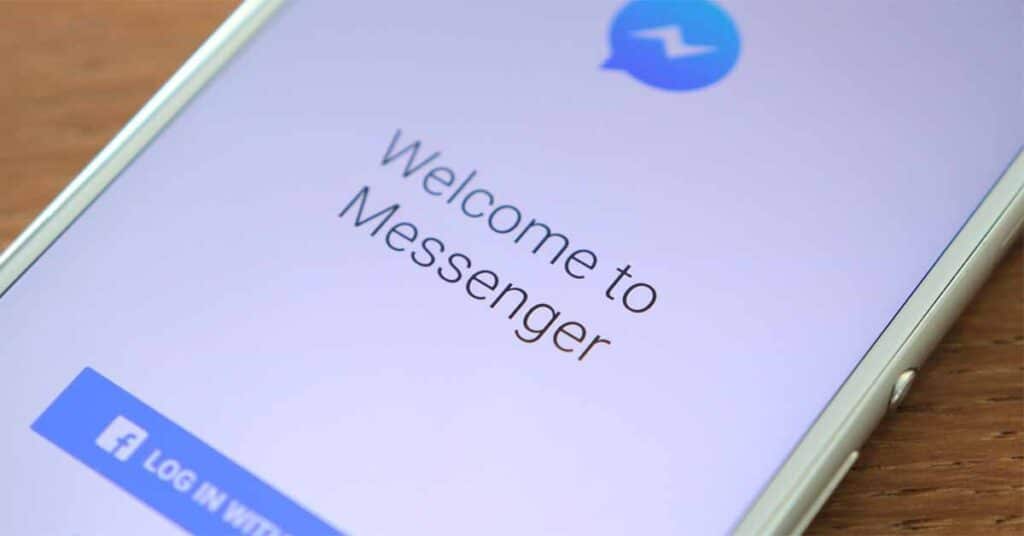Everyone loves to be engaged with their loved ones without lagging and disturbing. Facebook Messenger is one of the most popular social media, which gives the best experience in chatting and calling with our friends and family and is very effective in finding new friends worldwide.
But we’ve seen many people keep reporting that their Facebook Messenger lags, making it hard to message others. So we thought to bring you how you can fix those lags on your own without any hesitation.
How To Facebook Messenger Lag Fix?
When the Messenger app lags, it appears like your device is experiencing a ram use problem. So to fix it,
- Run device care as well as manually delete the cache partition.
- Clear the cash and data for the Messenger app as well.
- Re-login and everything should be fine.
If it doesn’t work, clean the messenger’s cache and data before uninstalling it. Then perform a fresh reinstall. You will not miss any emails. It will just take a few moments to re-configure it with your preferences.
If nothing works then try the following tips.
Also, read How to Remove Someone from a Group Text?
Facebook Messenger Lag Fix: best tips
The following tips will definitely fix your problem in almost no time. If something does not work, then try the next option.
- Try disabling chat heads
This is for folks who use Messenger on Android phones that are in the mid-range or lower price range. You may notice a sluggish or glitchy texting experience if you have a lot of incoming messages in the Messenger app.
- From the Messenger settings, you can turn off chat headers. Here’s how to do it.
- You can do this by launching the Messenger app and selecting your profile image from the top.
- In the Preferences window, look for the Chat Heads option.
- Toggle the Chat Heads option off.
- Try restarting your device
Rebooting the device can solve a ton of problems associated with bugs and errors in Android and iPhones. So why don’t you try restarting? If the preceding solution did not resolve the issue and your Messenger app is still not functioning correctly, you can do a system restart or soft reset on your phone.
It’s possible that some software problems and malfunctions caused the Messenger app to malfunction or become unstable. This is when the gadget must be rebooted. This has no effect on your data or personal information stored on your device’s internal memory, so nothing is lost in the process.
A force restart is required if the phone becomes unusable due to the Messenger app becoming stuck or frozen. It functions similarly to a soft reset but through the use of physical keys.
- Disable The Data Saving Mode
When Data Saver mode is enabled, you may experience Messenger latency. Messenger will stifle data consumption, resulting in adverse experiences at times. To disable the Data Saver feature in Messenger, follow the steps below.
- Launch Messenger and navigate to the Settings menu.
- Select Data Saver from the Preferences menu.
- Turn off Data Saver mode, and you’re done.
Disabling the data saving option will improve messenger latency on Android. Keep in mind that the Messenger app’s data consumption will rise, but you should notice a better app experience.
- Reset all of your phone’s settings
Apps can also become unpredictable or unstable if necessary settings are wrongly set up, or invalid options are set or allocated. If the problem began after you changed particular settings on your phone, you could attempt reverting the modifications you’ve made back to their original state.
However, determining which settings or options to work on may be difficult, especially if the problem occurred after installing recent updates. Instead, you might try resetting all of your phone’s settings. This has no effect on any of your vital data; therefore, you will not suffer any consequences. This is how it’s done:
- From the Home screen, select Settings.
- Select General.
- Scroll down to Reset and tap it.
- Select the Reset all settings option. This will clear all of your current configurations, including network configurations, and restore the default values. Enter your device’s passcode if required.
- Then, confirm network settings. Reset by tapping the choice.
Wait until the Reset is finished and your iPhone or Android phone restarts. After that, you may need to reconnect to your Wi-Fi network or data connection.
- Remove any additional Facebook accounts you may have
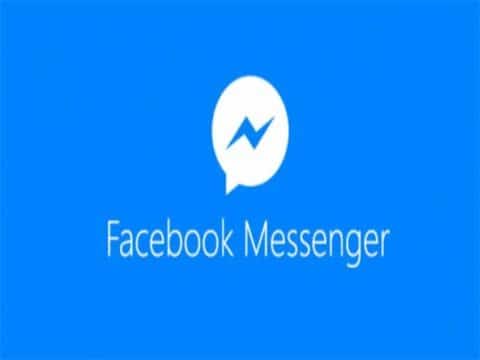
The Messenger tool on Facebook allows you to manage many accounts and Facebook pages at the same time. Because the Messenger software may manage up to three or four separate Facebook accounts at once, remove the others and keep the principal account for lag-free operations.
- Open the Messenger app on your Android device and tap the top-right profile image.
- Go to the Accounts tab and click the Manage Accounts button.
- Swipe left on an account you want to delete, then tap the delete icon that appears.
Manage accounts to fix Android messenger latency. To get rid of messenger latency on Android, delete your account. Rep the process for any non-essential accounts while keeping your principal account active on the app.
Read to know What Does RTT Call Meaning?
Why is my Facebook Messenger running so slow?
Whether you’re at work or on the go, your Internet connection could be to blame for your delayed Facebook chat. Mobile devices, in particular, are vulnerable to connectivity difficulties caused by mobile networks.
Facebook Messenger lagging on Chrome; how to fix it?
The first reason is your browser cache. you can clear the cache and reset your chrome browser.
The second reason Facebook gets slow and has trouble is the addition of new updates and features; most of the time, Facebook, like many other platforms, loads slowly following an update. Another explanation for Facebook’s slowness and inability to load may be global or regional internet troubles.
How to Make Facebook Messenger Load Faster?
Some of the biggest causes for Facebook loading slowly include a sluggish internet connection and global internet troubles, and a VPN can aid in this circumstance. If Facebook is slowing down for you, check your internet connection for any issues.
When your browser cookies accumulate, they can significantly slow down your Internet and Facebook experience. Please update your browser. To try to address Facebook loading slowly, you should update your browser to the most recent version.
Some related FAQs
How do I clear Facebook cache iOS?
Scroll down and pick “Settings & Privacy” from the menu.
- Select “Settings.”
- Select “Permissions.”
- Select “Browser.”
- Tap the “Clear” button under the “Browsing Data” column.
- It will clear all the browser cache in the browser.
What happens if I clear data on messenger?
What Happens When You Delete Facebook Messenger and Gmail Data? WhatsApp only saves data on your phone (if it is not backed up). On the other hand, Facebook Messenger, Gmail, and other comparable programs sync them to the cloud storage. As a result, even if you clean data or remove the app, your messages and contacts will not be erased.
Read about Facebook Messenger Keeps Crashing
Final Words
So here told about how to Facebook messenger lag fix and always connect with others without any laggy. you can try these methods and share your opinions with us. Thank you, Good day.