Why Is Google Not Working on My Phone [Explained & Fixed]
Google is one of the most popular search engines in the world. Millions of people use it every day to find information on the internet. However, what do you do when Google isn’t working on your phone?
In this blog post, we will explore some possible reasons why is Google not working on my phone and how to fix it. keep reading to find out and fix it…
Why Is Google Not Working on My Phone? Everything You Need To Know
There could be a number of reasons why the Google app is not working on your phone. Here are some possible causes:
- You don’t have a data or internet connection.
- There’s a problem with the Google app on your phone.
- There’s a problem with your phone’s system software.
- There’s a problem with the Google servers.
- You’ve exceeded your data limit.
- You’re using an outdated version of the Google app.
- Your phone is incompatible with the Google app.
- You’re in an area with poor cell reception.
- You’ve turned on battery saver mode.
- You’ve recently installed a new app or updated your phone’s operating system and the Google app is having trouble syncing with it.
Check your internet connection
The first thing you should do when you find that the Google app is not working on your phone is to check your internet connection. Make sure you have a strong and stable internet connection. If you’re using a mobile data connection, try switching to a Wi-Fi connection and see if that solves the problem.
Also, read how to fix Google Autofill Not Working Android In 6 Ways.
Google not working on incompatible android devices
This cause is the most common issue among latest Huawei android phone users. Many latest android models such as Huawei Y7P, P40/P40 Pro, Mate 30/30 Pro, and Honor 9X Pro are not with Google Play Store and services. It is because these devices are launched in the Chinese market where Google is banned. As a result, these devices do not come with any Google apps and services.
If you have imported one of these devices from China or you have bought it from any unofficial source, then you will not be able to use Google apps and services on your phone. The only way to use Google apps and services on these devices is by installing the Google Play Store manually.
If you think that none of the above reasons are not affecting google not working on my android phone. you can follow the below methods to fix it.
How to Fix Google app not Working Android Phone
1. Restart your phone
Try restarting your phone. This will refresh all the apps and systems on your phone and could fix the problem. To restart your phone, simply turn it off and then turn it back on again.
2. Force stop Google App
If restarting your phone doesn’t work, the next thing you should do is to force-stop the Google app. This will close the app and clear all its data from your phone’s memory.
To force stop the Google app, go to Settings > Apps > Google App > Force Stop.
3. Update the Google App
If you’re using an outdated version of the Google app, that could be the reason why it’s not working properly.
To update the app, go to the App Store or Google Play Store and search google to see if there’s an update available.
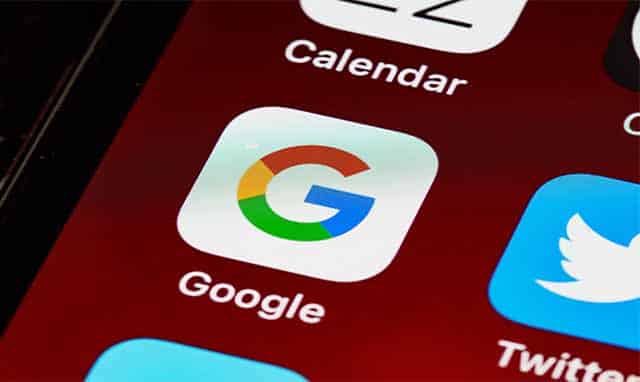
4. Uninstall Google App Updates
If you updated the Google app recently, that might be the reason why it isn’t working on your phone. In that case, you can try uninstalling the updates and see if that solves the problem.
To do that, go to Settings > Apps > Google App > three dots menu > Uninstall updates. Once you do that, the app will go back to its factory version.
5. Update your phone’s software
Another possible reason for the Google app not working is that your phone’s software is outdated.
To update your phone’s software, go to the Settings app and tap on System Updates or About Phone. If there’s an update available, install it and see if that solves the problem.
6. Clear the Google app’s cache
If the above doesn’t work, try clearing the Google app’s cache. This will delete all the temporary files and data from the app, which could be causing the problem.
To clear the cache, go to the Settings app and tap on Apps. Tap on the Google app and then tap on Storage. Tap on Clear Cache and see if that solves the problem.
7. Clear data of Google play services
If clearing the cache doesn’t work, try clearing the data of the Google Play Services app. This will delete all the data and settings from the app, which could be causing the problem.
To clear the data, go to the Settings app and tap on Apps. Tap on Google Play Services and then tap on Storage. Tap on Clear Data.
8. Log out of all the google accounts and re-logging in again
If you’re using multiple Google accounts on your phone, that could be the reason why the app isn’t working. To fix that, try logging out of all the accounts and then log in again.
To do go to Settings and scroll down and tap on Accounts or Accounts & Sync. Find and enter Google. You will see all of your google logging accounts here. Then click on and remove accounts from google.
9. Reset the Google app
This will delete all the data and settings from the app and restore it to its default state.
To reset the app, go to the Settings app and tap on Apps. Tap on the Google app and then tap on Storage. Tap on Clear Data and then tap on Reset App.
10. Uninstall and Reinstall the Google app
If none of the above works, try uninstalling and reinstalling the Google app. This will delete the app from your phone and then install it again fresh.
To do this, go to the Settings app and tap on Apps. Tap on the Google app and then tap on Uninstall. Once the app is uninstalled, go to the App Store or Google Play Store and install it again.

Related Articles:
How To Track IMEI Number Through Google Earth? Full Guide?
How to Disable Chromecast on Android?
How to Fix File System Limit on Android?
Why Is Your Location Icon Always On Android?
Final Words
We hope one of the above methods helped you fix why is google not working on my phone problem. And you’re now able to use the Google app on your phone without any issues.
If you have any other questions, feel free to leave a comment below. Thank you for reading.

![Why Is Google Not Working on My Phone [Explained & Fixed] 1 Why Is Google Not Working on My Phone](https://www.gamedotro.com/wp-content/uploads/2022/10/Why-Is-Google-Not-Working-on-My-Phone-1024x536.jpg)
