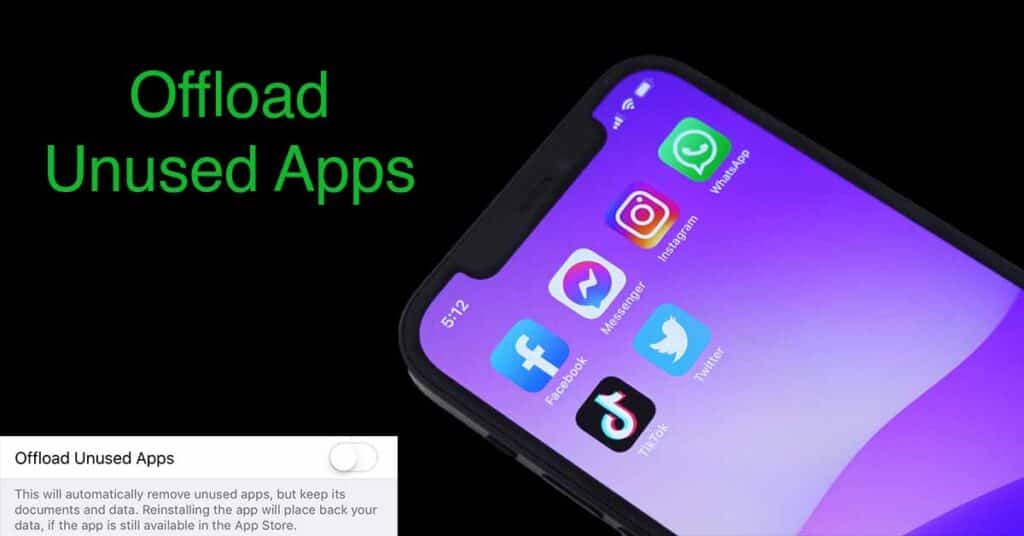How to Offload Unused Apps on iPhone (Get More Space on ISO)
If you’re like most iPhone users, you have a few apps that you don’t use often. And if you’re not using them, they’re just taking up valuable storage space on your device. So, what can you do to get rid of them and free up some extra room?
In this blog post, we’ll show you how to offload unused apps on iPhone. Keep reading for more tips!
What are Offload Unused Apps?
Offload Unused Apps is a new feature introduced in iOS 11 that allows you to remove apps from your device while still keeping their data and documents. This way, you can easily reinstall the app at any time without having to worry about losing any of your important files.
Also, read why is iPhone Blocked From Network Use.
Is it good to offload unused apps turn them off?
Yes! iPhone offload unused apps can be a great way to free up some extra space on your device. Plus, it’s a lot easier than deleting the app completely and then reinstalling it later.
If you’re not sure how to turn off offload unused apps, don’t worry – we’ve got you covered.
How to Offload Unused Apps?
- Open the Settings app on your iPhone.
- Tap on “General.”
- Select “iPhone Storage.”
- Scroll down and find the “Offload Unused Apps” toggle switch.
- Tap on the switch to turn it off.
- And that’s all you need to do!
Now, your unused apps will no longer be taking up valuable storage space on your iPhone.
How work Offload Unused Apps Time Frame
This exactly can’t be told what is the time period. because all the users not using their apps at the same time. Someone using some apps one time per week or month.
If you’re not using an app often, it will automatically be offloaded after a certain period of time. However, you can also, manually offload apps that you don’t use often.
To do this, open the “Storage” section in the “Settings” app and tap on the “Show Offload Unused Apps” option. From here, you can select the apps that you want to offload.
Why is ‘Offload Unused Apps’ Missing?
If you are unable to find and if you think to offload unused apps missing, then it is not missing. It is because the feature is only available on devices running iOS 11 or later. So, if you’re using an older version of iOS, you won’t be able to use this feature.
Read to know why is My iPhone Battery Yellow.
When Should You Not Offload Apps?
There are a few instances where you might not want to offload an app.
For example, if you’re using an app that stores a lot of data offline (like a music or video streaming app), you might not want to offload it. This is because when you offload an app, all of its data is deleted from your device.
Additionally, if you’re using an app that requires a login (like a banking app), you might not want to offload it. This is because when you offload an app, you have to log in again when you reinstall it.
And finally, if you’re using an app that has a lot of customization options (like a game), you might not want to offload it. This is because when you offload an app, all of your data and settings are deleted.
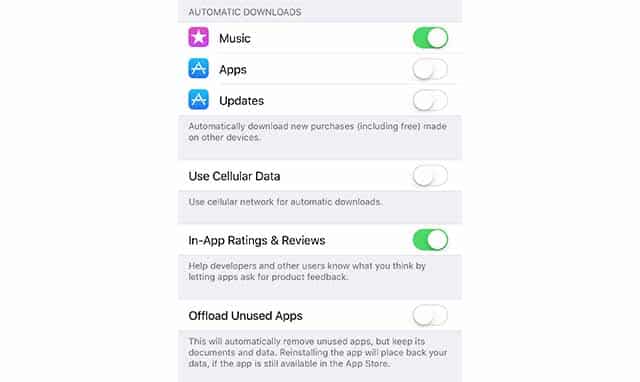
So, these are a few things to keep in mind when you’re deciding whether or not to offload an app.
Know more about the offload feature.
Is have the option to offload unused apps on iPad?
Yes, the feature is available on both iPhones and iPad.

To turn it on, go to “Settings” > “General” > “iPhone Storage” (or “iPad Storage”). From here, you can toggle the “Offload Unused Apps” switch to the ON position.
Read about 5 tips to know before installing monitoring apps on iPhone.
Is there an option like offload unused apps on android?
No, there is not an exact feature like offload unused apps on android. But, you can archive apps on android that are similar. this is a new feature in android freeing up 60% of storage for apps.
FAQ
How do I reinstall an offloaded app on my iPhone?
To reinstall an offloaded app, simply tap on the “App Store” icon and then search for the app that you want to install. Once you find it, tap on the “Download” button and the app will be installed on your device.
How do I prevent an app from being offloaded?
If you don’t want an app to be offloaded, you can prevent it by going to the “Storage” section in the “Settings” app and tapping on the “Show Offload Unused Apps” option. From here, you can select the apps that you want to prevent from being offloaded.
Also, you can prevent an app from being offloaded by turning off the “Offload Unused Apps” toggle switch in the “Settings” app.
How do I know if an app is offloaded?
If an app is offloaded, you’ll see a curved arrow next to it when you view it in the “Storage” section of the “Settings” app. and the app’s icon will be grayed out on your home screen.
If you try to launch an offloaded app, you’ll see a message saying that the app needs to be downloaded from the App Store.
How do you clean up iPhone storage?
There are a number of ways to clean up iPhone storage. One way is to delete apps that you don’t use. Another way is to offload unused apps. And finally, you can clear the cache and data on apps.
How do u find hidden apps on iPhone?
To find hidden apps on your iPhone, go to the “Search” section of the iPhone and type the name of the app you’re looking for. Even if it is a hidden app on your iPhone, it will appear exactly in the search results.
Final Words
Offloading unused apps is a great way to free up space on your iPhone. And, it’s a good way to keep your apps up-to-date without having to delete and reinstall them all the time. So, we hope this article clearly explained how to offload unused apps on iPhones.
If you have any questions or comments, please feel free to leave them below. Thanks for reading!