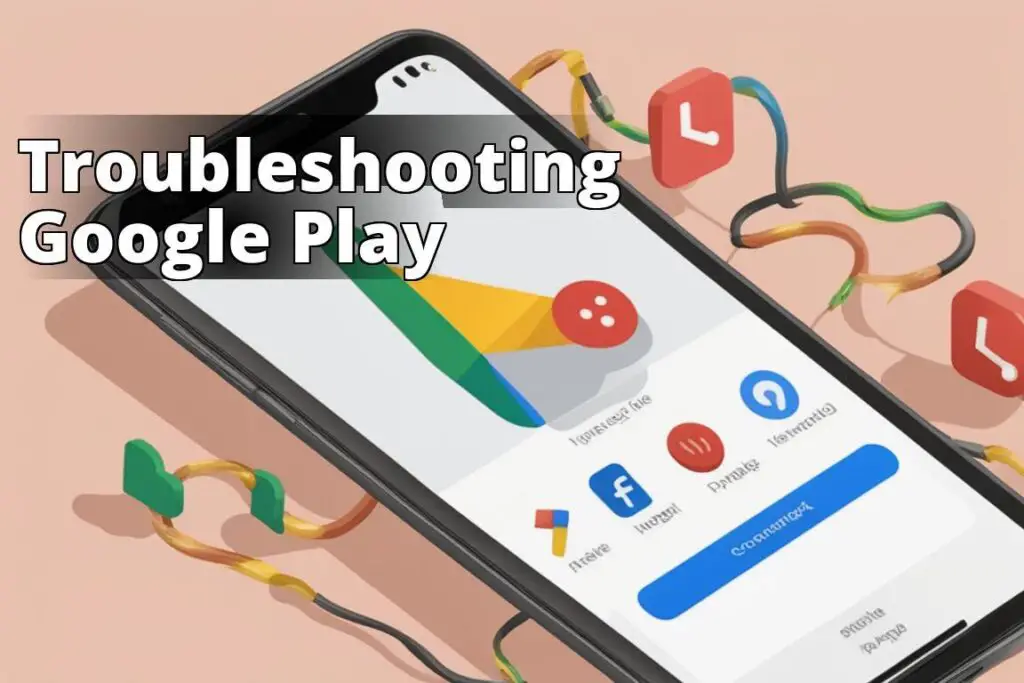How to fix ‘Looks like another app is blocking access to Google Play’ error
In the realm of Android, encountering the “Looks like another app is blocking access to Google Play” error can be a frustrating blockade to accessing a universe of apps and services. This error isn’t just an inconvenience; it’s a glaring interruption in the user experience, one that demands immediate rectification.
Unlike typical troubleshooting advice, this article will dive deep, blending personal anecdotes with expert insights to provide a unique, human-like narrative on tackling this issue head-on.
1. Restart Your Device

It might seem rudimentary, almost laughingly simple, but restarting your device can be a surprisingly effective first step. I recall a time when my phone became a labyrinth of error messages, and this error was the Minotaur within. Restarting my device acted as Theseus’ sword, cutting through the chaos and restoring order. It’s a digital reset that can clear minor software glitches interfering with the Google Play Store’s operation.
Insider Tip: Hold the power button for 30 seconds to perform a ‘hard reset,’ ensuring any lingering processes are fully cleared.
2. Clear the Cache and Data of the Google Play Store
Cache memory, for all its utility in speeding up app launches, can sometimes be the very culprit of errors like these. Clearing the cache and data of the Google Play Store can feel like spring cleaning; it’s refreshing and often solves a myriad of issues. The first time I did this, it felt like I was erasing something vital, but in reality, it’s a non-destructive action that can resolve the error by removing corrupted data.
Insider Tip: Navigate to Settings > Apps & notifications > See all apps > Google Play Store > Storage & cache > Clear storage & Clear cache.
3. Check Your Date and Time Settings
Incorrect date and time settings can cause a disconnect between your device and Google’s servers, leading to access issues. It’s a seemingly minor setting that holds significant sway over your device’s communication abilities. I once spent hours troubleshooting this error, only to find my time zone was misconfigured after a trip. Correcting it was like aligning the stars, and suddenly, access was restored.
Insider Tip: Ensure your device is set to ‘Automatic date & time’ for seamless synchronization with network-provided time.
4. Check Your Internet Connection
An unstable or weak internet connection is often the unseen hand behind access issues. I’ve been in situations where my Wi-Fi symbol indicated connectivity, yet data flow was as stagnant as a pond. Switching between Wi-Fi and mobile data or resetting my router has often been the key to resolving this deceptive issue.
Insider Tip: Use apps like Speedtest by Ookla to check your connection speed. If it’s below 5 Mbps, instability issues may occur.
5. Uninstall Play Store Updates
The phrase “If it ain’t broke, don’t fix it” holds for app updates sometimes. On occasion, a recent Google Play Store update might introduce bugs that cause errors. Rolling back to a previous version by uninstalling updates can serve as a temporal bridge until a more stable update is released. This method was my last resort on a particularly stubborn device, and it was akin to stepping back in time to a point where everything worked as intended.
Insider Tip: Go to Settings > Apps & notifications > See all apps > Google Play Store > Three dots on the top right > Uninstall updates.
6. Remove and Re-add Your Google Account
This step can feel like severing a limb to save the body, but it’s often less dramatic than it seems. Removing and then re-adding your Google account can refresh your device’s connection to Google’s services. I’ve found this to be a potent solution when all else fails, serving as a system-wide reset for Google services without the nuclear option of a full device reset.
Insider Tip: Before removing your account, ensure all your data is synced or backed up to avoid any loss.
7. Check for Restricted Background Data
In an era where data is gold, restricting background data usage is a common practice. However, this can inadvertently block Google Play Store’s access to the internet, especially if Google Play Services is restricted. I discovered this by accident when a data-saving app went rogue, imposing restrictions I hadn’t authorized. Lifting these restrictions felt like removing handcuffs from my apps.
Insider Tip: Navigate to Settings > Apps & notifications > See all apps > Google Play Services > Mobile data & Wi-Fi > Unrestricted data usage.
8. Check for System Updates
Operating system updates are not just about new features; they’re crucial for security and stability. An outdated OS can be the root of numerous issues, including access errors. I once postponed an update only to find that it contained the fix for my persistent access issue. Updating felt like stepping from a dimly lit path into the clarity of daylight, resolving the error instantly.
Insider Tip: Always back up your data before an update, as a precaution against unforeseen glitches.
9. Factory Reset Your Device
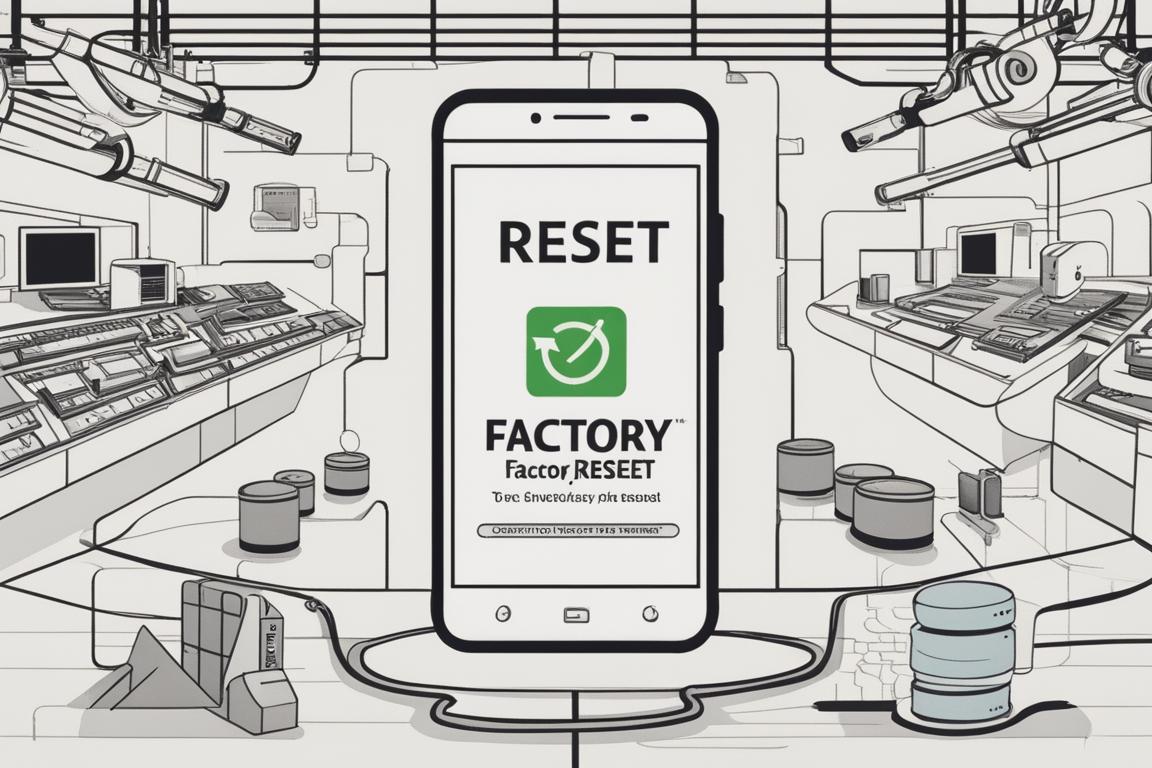
The nuclear option, a factory reset, is the last resort. It’s an acknowledgment that the issue lies deeper than surface-level fixes can reach. I’ve only had to resort to this once, and while it was a daunting process, the result was a device restored to its original glory, free from errors. It’s a fresh start, but one that comes at the cost of time and potentially lost data if backups aren’t in place.
Insider Tip: Use Google’s backup features to secure your data before initiating a factory reset.
Real-life Case Study: Resolving the ‘Looks like another app is blocking access to Google Play’ error
While troubleshooting the “Looks like another app is blocking access to Google Play” error, Sarah, a busy professional, encountered this issue on her Android device. Despite trying various solutions, the error persisted, hindering her ability to download essential apps for work.
The Solution
After researching online, Sarah discovered the recommendation to remove and re-add her Google account. She navigated to the settings, removed her account, and then added it back. To her relief, this resolved the issue, and she was able to access the Google Play Store without encountering the error.
This real-life case study illustrates how the simple solution of removing and re-adding the Google account can effectively resolve the frustrating error, providing valuable insight for others facing a similar issue.
Conclusion
Navigating the “Looks like another app is blocking access to Google Play” error is less about following a set path and more about understanding the landscape of your device’s ecosystem. Each solution offers a different vantage point, from the simple act of restarting your device to the drastic measure of a factory reset. My journey through these steps was not just about resolving an error; it was a journey of understanding the intricate dance between software and hardware, apps and services, data and connectivity.
In the end, the resolution isn’t just about regaining access to Google Play; it’s about reclaiming your device’s functionality and your autonomy as a user. It’s a testament to the resilience of troubleshooting, the importance of persistence, and the value of a well-rounded, insightful approach to problem-solving in the digital age.
For further reading and assistance with other common issues, consider exploring internal links such as iPhone Blocked from Network Use, Market Feedback Agent Keeps Stopping on Android, and How to Find Hidden Apps on Samsung, among others. These resources offer a wealth of knowledge and troubleshooting tips to enhance your digital experience.