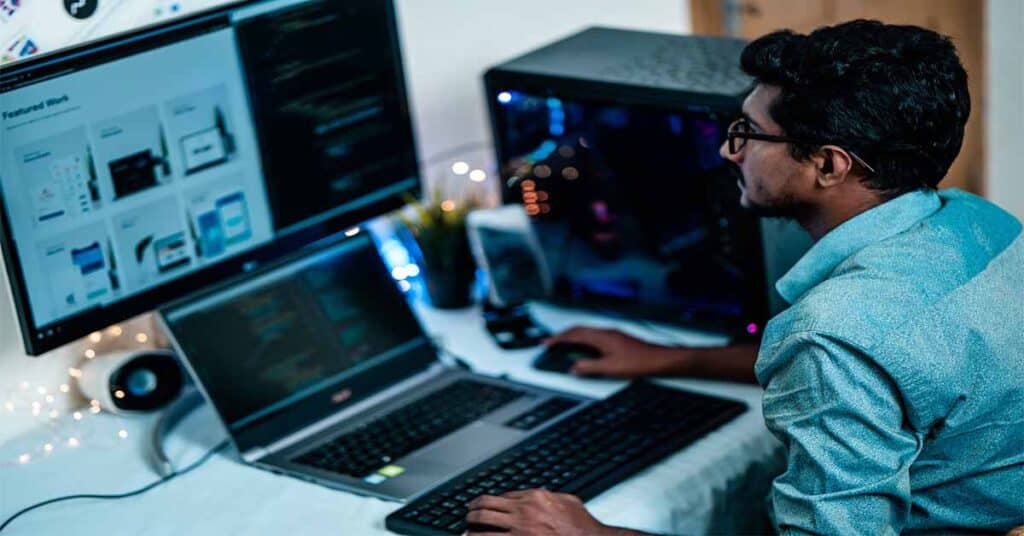Gaming performance is one of the most important things for gamers when looking for a laptop or a PC. It’s why we pay so much attention to our computer specs and to news about how to optimize our laptop’s gaming performance.
That said, even the best gaming devices slow down over time as newer games require higher specs and operating system updates take up more computer. This is a common problem for gamers using a budget laptop, but with these tips, you can speed up your gaming laptop to get the most out of it.
1. Check Your Internet Speed
This might seem obvious, but you’d be surprised at how often people have “performance problems” that turn out to be problems with their internet connection. Before you do any upgrades to your gaming laptop or buy a new one, visit an internet speed checker website to see if you’re getting the same speed as the one advertised on your connection plan.
Aside from troubleshooting your internet issues, you can also upgrade your plan to a faster speed and connect your laptop via ethernet to get better gaming performance.
2. Clean Your Computer
If internet isn’t the problem, another common issue is a dirty computer. Dust and dirt make it harder for your computer to cool down. The hotter the computer, the slower it runs so clean your laptop’s vents and/or take it to a professional laptop cleaner.
If you have the right tools and knowledge, you can clean your laptop at home. Laptops are sensitive to rough handling so use a small, soft-bristled brush and a can of pressurized air to clean your laptop with.
3. Lower Your Graphics Settings
Unless you’re using a high-end gaming laptop, your device is likely not equipped with a dedicated graphics card. Integrated graphics devices can be smoother to use if you lower your graphics settings to medium to low settings. It may not be the best visual experience, but you will get faster performance.
4. Uninstall Programs You Don’t Use Often
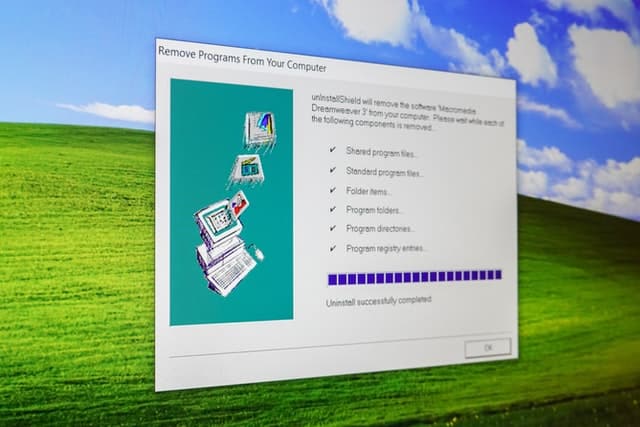
Your gaming laptop may be slow because of programs running in the background. Check your current running programs by opening your task manager and stopping programs that you aren’t using. Then, identify which programs you don’t use on a regular basis and uninstall them. These can be redownloaded when you actually need them.
Another thing you can do is to delete files that you don’t use or have no use for anymore. Videos and photos tend to be the biggest files so go through your downloads folder to check which images and clips you can delete. You can also back these up to cloud storage or a separate hard drive to free up space on your device without losing your files.
5. Upgrade to SSD
Your computer’s memory matters. Memory retrieval is faster with a Solid State Drive (SSD) memory than a Hard Disk Drive (HDD) Memory. If you’ve already removed unecessary files and programs and your computer is still slow, the next best step may be to upgrade to SSD.
6. Take Your Laptop Off Power Saving Mode
Power saving mode lets your gaming laptop run for longer. But here’s the problem: It makes gaming performance slower because your laptop prioritizes saving power over letting your processor run at full capacity.
If you’re at home, try leaving your gaming laptop plugged in while you play and turn off power-saving mode.
7. Upgrade Your RAM
You can upgrade your RAM as another final resort. Rapid access memory (RAM) is responsible for the speed at which your computer sends memory info to its other components. The better the RAM, the faster this process becomes.
These days, you typically need around 16GB of RAM and higher to run games at an acceptable speed and level of graphics settings.
8. Update Your Operating System

No one likes getting a forced update, but you may be putting it off for too long. Many operating system (OS) updates are meant to make your computer run faster by optimizing the way the OS runs. Since your OS is what your computer, quite literally, runs on, having this function at the best possible performance level results in better gaming performance and experience.
If you’re concerned about getting an OS update that you don’t like, you can simply revert your OS to an older version or turn off settings imposed by a new update.
9. Turn Off Auto-Launch On Programs
Launch on start programs make turning on your computer slow and tedious to wait for. They also bog down your computer since once they start running, they usually keep running in the background.
You can deal with this by taking note of which programs boot up automatically at launch and turning off the auto-launch feature in their respective settings menus.
Programs that commonly launch when you turn on your laptop include Discord, Skype, Slack, and anti-viruses. Aside from stopping the auto-launch feature, you can uninstall these apps from your laptop and switch to the web app versions of these programs.
10. Choose Older, Less Demanding Games
Sorry gamers, but some games are just harder to run than others. Newer games typically have higher system requirements and take up a significant chunk of memory. If you stick to older games, you’ll have a better chance of being able to turn your graphics settings up all the way and getting top-tier gaming performance on your laptop.
Another advantage of older games is that you can download more of them on the same laptop or hard drive. Smaller files mean more games, after all.
The Bottom Line
Gaming is among the most demanding tasks you can give your computer and some, especially budget laptops, just aren’t naturally built for it. However, following these 10 ways to improve gaming performance on your laptop can make the difference between an ultra-laggy game and a smooth, enjoyable gaming session.